Manually Configure an Email Account:
If your email account cannot be automatically configured, you must enter the required information manually. This includes advanced settings such as incoming and outgoing mail server names, server port numbers, and server authentication methods.
There are two kinds of email accounts: POP3 and IMAP.
A POP3 account is the most common type of email account. Microsoft Live Hotmail accounts must use POP3 email accounts.
An IMAP account is an enhanced type of email account that provides multiple mail folders on a mail server. Google Gmail can be used in Outlook as an IMAP account, however, we suggest you use POP3 for all Internet Email accounts, including Gmail, Yahoo, and AOL. If you have a Hosted Exchange email account, then use the IMAP type.
1. Launch Outlook - Click the File tab.
2. Under Account Information, click Add Account.
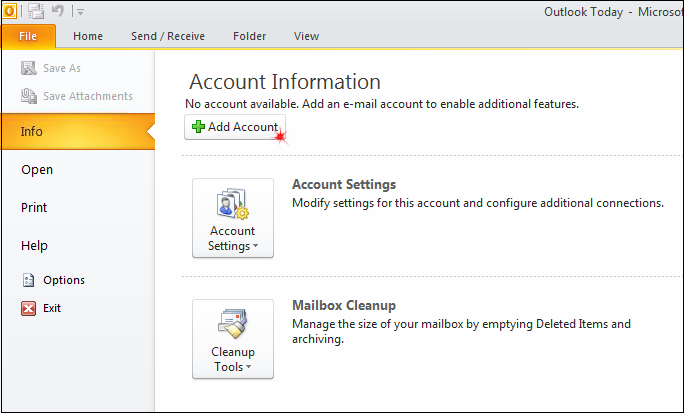
3. On the Add New Account Window, click Manually configure server settings or additional server types, and then click Next.
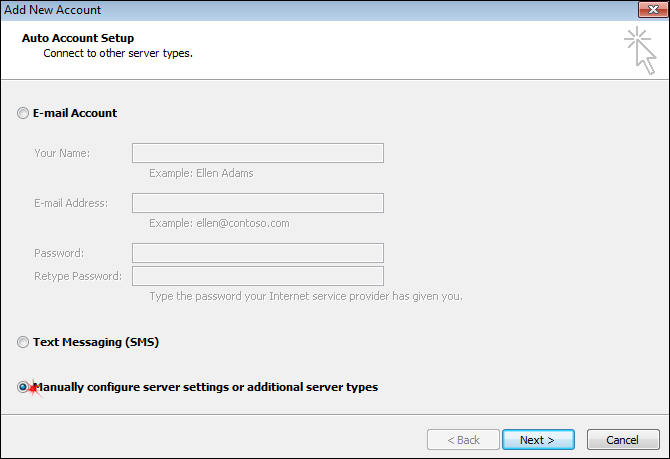
4. Click Internet E-mail, and click Next.
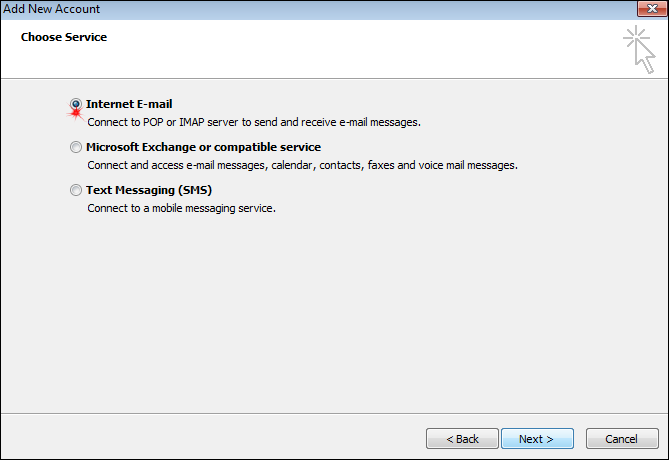
5. The following information changes depending on your email account. You may need to contact your Email provider for proper account settings. The most common Internet email accounts are listed below - follow the link for Setup Information: