You may wish to initialize certain settings that will affect Employee Time prior to recording hours for the first time.
First, you'll want to access the Time Activity Glossary Window to add the necessary Time Activities to properly classify employee time within the company.
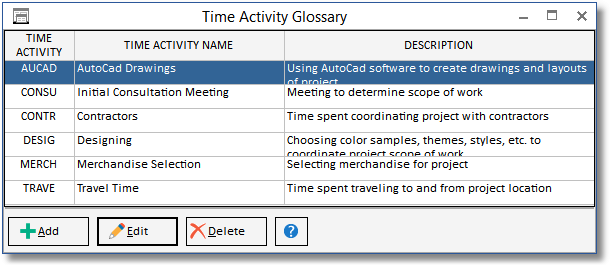
Next, you'll want to create an Employee / Manager / Salesperson for all individuals within the company for whom time will be recorded on the Employee / Manager / Salesperson Glossary Window.

When adding Employees, you may want input the Base Rate and Base Cost for the Employee on the Employee / Manager / Salesperson Window - Time Tab.

From this tab, you can also input Employee Activity Exceptions which will use a different Base Rate and Base Cost combination for a particular Time Activity for the Employee.

Finally, you can specify the Default Location for Time Entries, Default Sales Category for Time Entries, Only Allow Entries to be Joined to Items with the Default Sales Category option, and Default Enter Start and End Time option on the Company Advanced Options Window - Time Tab.

Each of these settings, except the Default Enter Start and End Time option, will default to new Projects but can be changed for individual Projects on the Project Advanced Options Window - Time Tab.