ClientConnect - Email Message Tab
There are 3 Email Message fields: Invite, Proposal and Invoice.
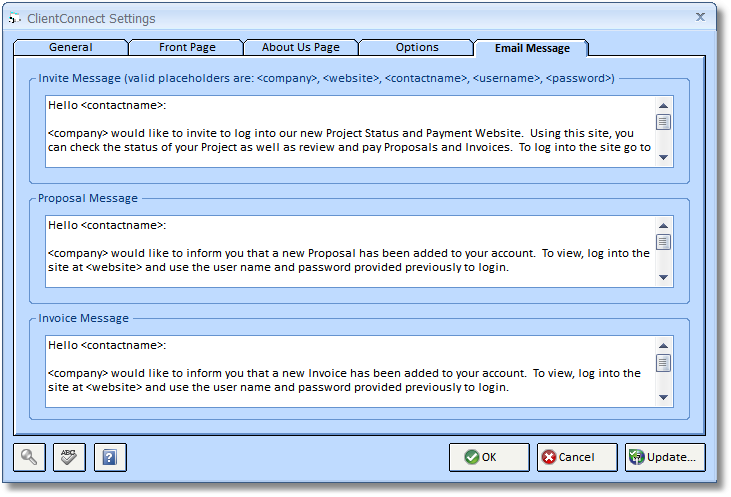
| ▪ | Invite Message: This is the message that will be emailed to your client when you select the Invite button on the Client – Website Users Tab. |
| ▪ | Proposal Message: This is the message that will be emailed to the Client when you select to automatically email the client upon accepting a new Proposal in the system that has a Deposit Requested amount higher than 0. |
| ▪ | Invoice Message: This is the message that will be emailed to the Client when you select to automatically email the client upon accepting a new Invoice in the system that has a Balance Due higher than 0. |
***All of the above email messages sent from DMCloud including those using CloudSpace will go to the Client coming from the email address entered into the Email field from the ClientConnect - General Tab. If you are a Desktop user using the Outlook Setting, the email will come from your Outlook Email address (an automatic email will be generated in Outlook for you to Send manually) - setup SMTP if you want the emails to be sent automatically. Automatic emails will not be sent immediately. They will be sent upon the next ClientConnect Update. To Update manually go to File – ClientConnect Website Settings – General Tab and Choose Update.
Default Email Messages:
Default email messages are included. You may change them, as you wish, to be better formatted for your Company. The system allows for valid placeholders for each of your messages. They are as follows:
<company> - Your Company Name from the ClientConnect Settings - General Tab – Company Information- Name field.
<website> - Enters the Client Connect Website from the ClientConnect Settings - General Tab – ClientConnect Website field.
<contactname> - The Contact field from the Client Glossary – Website Users Tab for the user you invite.
<username> - The User Name field from the Client Glossary – Website Users Tab for the user you invite.
<password> - The Password field from the Client Glossary – Website Users Tab for the user you invite.
*Be sure to include the Less than and Greater than signs when using these placeholders in your message.