The User Settings Window can be used to change the Name, E-mail settings, and Outlook synchronization configurations that pertain to the current user logged into Design Manager. This window is accessed by selecting File è User Settings.
***If you are a Cloud user (without CloudSpace), you will see a different window and have different Options for your User Settings - Skip to Cloud - User Settings below.***
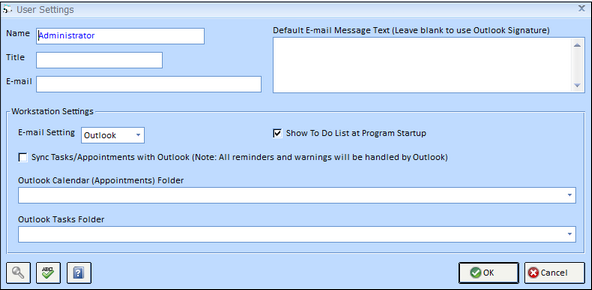
The Name, Title, and E-mail fields display the same information as the Password Window for the current user. Should the fields be disabled, then the user does not have rights to change them as define by their Password Attributes. The Name field is the name of the user as reported on various windows including the To Do List Tasks and Appointments Window. The Title is the position or title of the user such as “Office Manager” or “Designer.” The E-mail is used to enter the respective users e-mail address. The Name, Title, and E-mail are also used when creating certain Word™ documents from the Address Book Window so that the user's pertinent information is automatically displayed for the contact receiving the document.
The Default E-mail Message Text is used to set the body text of any e-mail sent from Design Manager when using the MAPI or SMTP selections on the E-mail Settings menu discussed below. This is useful if your e-mail does not support signatures. The text can be over-ridden for each individual e-mail sent.
The Workstation Settings options are used to control functions specific to the computer at which the user is currently working.
The E-mail Settings menu determines what type of e-mail interface the computer will utilize. The following options are available:
| • | Outlook - When Outlook is selected, Design Manager will use Microsoft Outlook™ as the e-mail program when creating e-mails through the Address Book Window or e-mailing Proposals, Client Invoices, or Purchase/Work Orders. Note: Outlook Express cannot be used and Outlook™ must be version 2003 or higher. |
| • | MAPI - Use MAPI (Mail Application Interface) when Microsoft Outlook™ 2003 or higher is not loaded onto the computer or Outlook Express is being used. When e-mailing through Design Manager using MAPI, a simple E-mail Window will be utilized which does not possess the advanced features available in Outlook or even SMTP described below. |
| • | SMTP - SMTP (Simple Mail Transfer Protocol) allows you to specify a SMTP server, either on your own network or from an e-mail provider such as Yahoo, Google, MSN, etc., through which e-mails from Design Manager will be routed. If SMTP is selected, you must click the SMTP Settings button to enter the necessary settings on the SMTP Settings Window. Using SMTP will allow a more advanced E-mail Window to be utilized when e-mailing through Design Manager with features including adding attachments to the E-mail, having Blind Carbon Copies (Bcc:), etc. |
| • | Save PDF - The Save PDF selection will not display any E-mail Window but will rather launch the Design Manager - Email Report Window so that you can save a report or document as a .pdf file on your computer or network. Using Save PDF allows you store the report or document in the event that you do not have e-mail configured on the computer. |
The Show To Do List at Program Startup option will cause the To Do List Tasks and Appointments Window to be displayed whenever the user logs into Design Manager on the current computer.
The Synchronize Tasks/Appointments with Outlook (Sync Tasks/Appointments with Outlook) option causes the Tasks and Appointments on the To Do List Tasks and Appointments Window to be automatically synchronized with Microsoft Outlook each time you view that window. Upon selecting this option, you must then select the appropriate Outlook Calendar and Tasks Folders in the respective menus. The To Do List Appointments will be synchronized with the selected Outlook Calendar Folder while To Do List Tasks will be synchronized with the Outlook Tasks Folder.
A Cloud User will not have the same Options in their User Settings. Unless you are a CloudSpace user, as well, you will not be able to use any of the Microsoft Outlook™ functions.
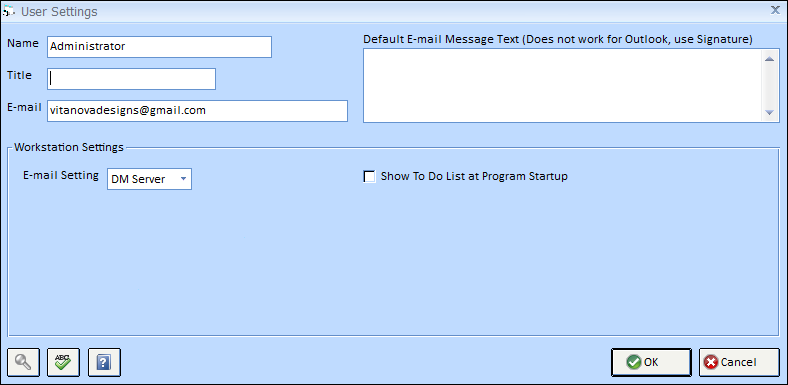
The Name, Title, and E-mail fields display the same information as the Password Window for the current user. Should the fields be disabled, then the user does not have rights to change them as define by their Password Attributes.
The Title is the position or title of the user such as “Office Manager” or “Designer.” The E-mail is used to enter the respective users e-mail address. This is the Address the DM Server Setting E-mails will be copied to.
E-mail Settings menu determines what type of e-mail interface the computer will utilize.
If you are using Design Manager Online there are only two Email Settings Options: Save PDF or DM Server.
Save PDF: The Save PDF selection will not display any E-mail Window but will rather launch the Design Manager - Email Report Window so that you can save a report or document as a .pdf file on your computer or network. Using Save PDF allows you store the report or document to be attached to an E-mail that you may send from your local computer E-mail program.
DM Server: Automatically sends the E-mail on your behalf using the Design Manager E-mail Server. Even though the E-mail is sent from designmanager.com it appears to be sent by you and all replies will come to you. Since this E-mail will not appear in your sent items, a copy of the E-mail will be sent to your E-mail address as well as the intended recipient.