The Design Manager Vision Window provides "at-a-glance" information regarding the scheduling and accounting and design status of the company along with access to tutorials and other informative links regarding Design Manager.
Using the Design Manager Vision Window
The Design Manager Vision Window is customizable to your preferences. By default, the window will return to pane if you open or select another window within Design Manager. However, you can "pin" ![]() the Design Manager Vision Window in place and prevent it from retracting by clicking the Auto Hide button
the Design Manager Vision Window in place and prevent it from retracting by clicking the Auto Hide button ![]() in the top right corner of the window. When the window is pinned in place, it will always be "on top" of any other window. Further, when other windows are displayed, they will always be within the visible area to the left of the Design Manager Vision Window.
in the top right corner of the window. When the window is pinned in place, it will always be "on top" of any other window. Further, when other windows are displayed, they will always be within the visible area to the left of the Design Manager Vision Window.
The Design Manager Vision Window will always remember which tab - either the Today or Show Me How - you were last viewing when reloading the window. Further, on the Today tab, the last pane - Accounting Summary, Design Summary, and Tasks & Appointments - will attempt to be displayed on reloading the window, but if new information has been entered that affects one of the panes, it may be refreshed entirely.
The Design Manager Vision panel is divided into two tabs - Today and Show Me How.
The Today tab provides "live-content" information regarding the company's current accounting and design status along with your Tasks and Appointments with three separate panes: Accounting Summary, Design Summary, and Task & Appointments. Click on the pane heading to display the information within the desired pane.
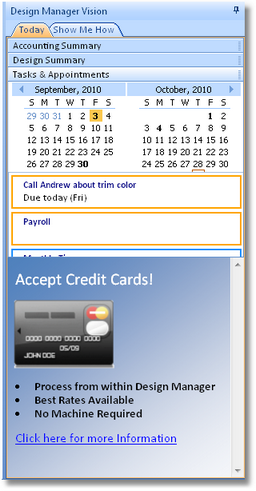
The Accounting Summary pane is subdivided into branches. Click on the plus sign ("+") to expand a branch.
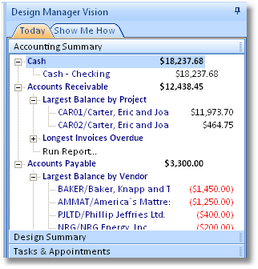
The Accounting Summary branches are as follows:
| • | Cash - Beneath the Cash branch will be listed each of the company's Asset (Bank/Checking) Accounts and the current balance for each. |
| • | Accounts Receivable - The current balance of the Accounts Receivable Account will be listed followed by further branches as follows: |
| • | Largest Balance by Project - Lists Projects in descending order of the total balance for all Client Invoices not yet paid in full. |
| • | Longest Invoices Overdue - Lists unpaid Client Invoices and their current balance in descending Client Invoice Date order. |
| • | Run Report - Clicking Run Report will launch the Aged Accounts Receivable Report for further review of the current outstanding Client Invoices. |
| • | Accounts Payable - The current balance of the Accounts Payable Account will be listed followed by further branches as follows: |
| • | Largest Balance by Vendor - Lists Vendors in descending order of the total balance for all Vendors Payables which you have not yet paid in full. |
| • | Longest Overdue - Lists unpaid Vendor Payables and their current balance in descending Vendor Invoice Date order. |
| • | Run Report - Clicking Run Report will launch the Aged Accounts Payable Report for further review of the current outstanding Vendor Payables. |
The Design Summary pane is subdivided into discrete branches. Click on the plus sign ("+") to expand a branch.
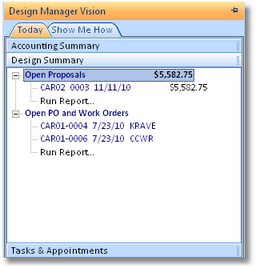
The Design Summary branches are as follows:
| • | Open Proposals - Lists Proposals that have a Requested Deposit amount but have not yet had a Deposit recorded against them. Proposals will be listed in ascending order based upon their Proposal Date meaning the oldest Proposals will be listed first. The Proposal Project Code, Number, Date, and total amount is displayed for each Proposal shown. The total of all listed open Proposals is also displayed. |
| • | Run Report - Clicking Run Report will launch the Proposal Listing Report for further review of the open Proposals. |
| • | Open PO and Work Orders - Lists Purchase and Work Orders that have not yet been designated as closed. Design Manager allows you to define how a Purchase/Work Order is closed with the Purchase Order Closed By (PO Closed By) option on the Company Advanced Options Window - PO Tab. Each Purchase/Work Order is displayed with their Purchase/Work Order Number, Ordered Date, and Vendor Code. Purchase/Work Orders will be listed in ascending order based upon their Ordered Date meaning the oldest documents will be listed first. |
| • | Run Report - Clicking Run Report will launch the Open Purchase Orders Report for further review of the documents. |
The Tasks & Appointments pane provides a convenient interface to review all of your daily Task and Appointments and monitor Tasks and Appointments scheduled over the coming weeks or months.
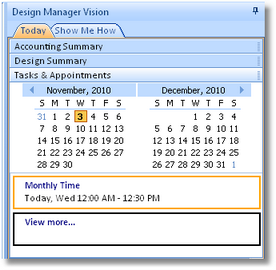
The current day's Tasks & Appointments will always be listed beneath the Tasks & Appointments Calendar upon clicking the Tasks & Appointments pane. These entries will be indicated with an orange frame. Future Tasks & Appointments will be indicated by a blue frame and will be displayed beneath today's entries in order of forthcoming Start Date for Appointments and Due Date for Tasks. Up to nine total entries can be displayed. You can double-click any entry to edit the Task or Appointment through the To Do List Tasks and Appointments Window. Clicking the "View more" link will display the To Do List Tasks and Appointments Window so you can review all your upcoming entries.
The Tasks & Appointments Calendar is a dynamic tool itself. Though the current date is always selected upon entering the Design Manager Vision Window, you can select any date on the Tasks & Appointments Calendar to review future Appointments and Tasks that are not yet Completed. Any date with Appointment and "open" Task will be indicated in bold. You can review previous and future months by clicking the arrows to the left and right of the Tasks & Appointments Calendar, respectively. Further, by stretching the Design Manager Vision Window, additional months will be displayed.
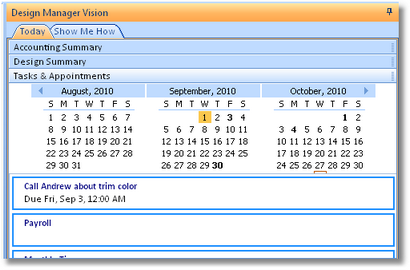
The Show Me How tab contains a menu of tutorials and other informative links to enhance your Design Manager experience.
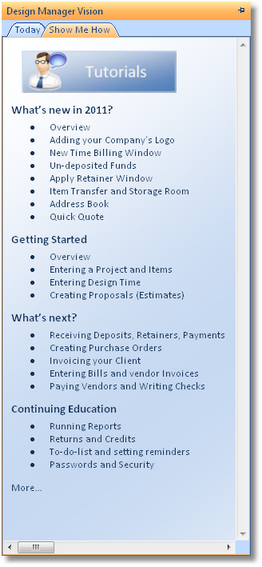
The tutorials will be classified under general topic headings including:
| • | What's new in Design Manager? |
| • | Getting Started |
| • | What's next? |
| • | Continuing Education |
For a listing of all available Design Manager tutorials, click the "More..." link.
To view a tutorial, simply click the title which will launch the tutorial from Design Manager's Knowledgebase website. Note: An active Internet connection will be necessary to view the tutorial!
Tutorials may be created or revised and additional content added so check the Show Me How periodically for any new information!