The Passwords and Security system in Design Manager is an optional feature that can be purchased separately and is automatically installed when Design Manager is configured for multiple users or if you are a Cloud User. Design Manager requires you to have a unique password for each user. If an operator tries to enter Design Manager using a password that is already in use, a warning message will be displayed and the operator will not be permitted to enter.
***Cloud Users will see a different Password window - skip to the section below if you are a Cloud User***
Desktop Users
To create Passwords, select File - Company. On the Company Window, go to the Password Tab. If you have just started using Design Manager, then only the Administrator Password will be displayed. Otherwise, you will see a list of all Passwords that have previously been entered.
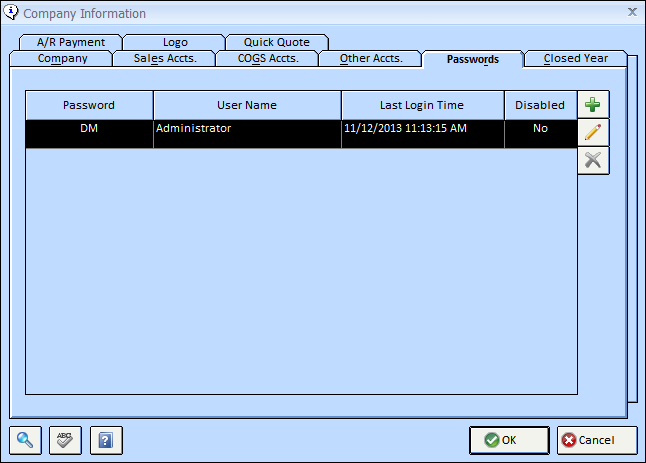
The Administrator Password can be changed as desired, although it cannot be deleted and the permissions cannot be altered. This User name MUST remain Administrator.
To enter a new User Name and Password, click on the Add Button ![]() on the right side of the window. You will see the Password Window.
on the right side of the window. You will see the Password Window.
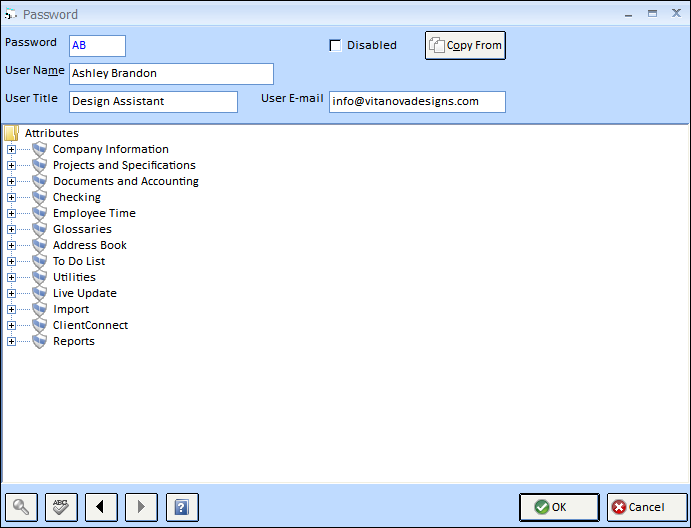
The Password itself can be up to five characters long. The User Name, Title, and User E-mail can be entered as appropriate.
The list of permissions displayed when you first enter this window roughly corresponds to the drop down menus on the main Design Manager window.
To set the Password attributes, click on the (+) to the left of a menu item and you will see the following: ![]() and a list of functions under the Lock. This means that the user logging in with the password will be able to view and access the selected function. By double clicking on the gold key you will see it replaced with a red lock and the user will be prevented from accessing the menu item and all functions underneath it. Double click a 2nd time and the gold key returns, restoring access to that function. You can then click on the + to the left of any function and repeat the process. As long as you see the + next to an item or function you can click on it to go to the next level down.
and a list of functions under the Lock. This means that the user logging in with the password will be able to view and access the selected function. By double clicking on the gold key you will see it replaced with a red lock and the user will be prevented from accessing the menu item and all functions underneath it. Double click a 2nd time and the gold key returns, restoring access to that function. You can then click on the + to the left of any function and repeat the process. As long as you see the + next to an item or function you can click on it to go to the next level down.
When setting this attributes, it is IMPORTANT to be sure that you Lock the Company Information - Passwords as shown below. If you do not do so, the User will be able to Edit their own attributes; thus giving themselves any functionality you may wish to prevent.
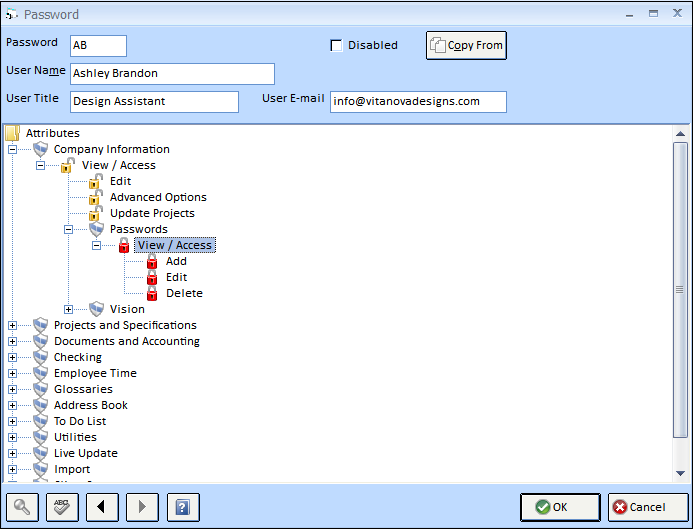
In the sample below, the Projects and Specifications - Projects Attribute has been opened for viewing and access. By double-clicking on the gold key next to Delete, the Delete function has been locked. A user logging into Design Manager with this password will be able to add and edit Projects, but will be prevented from Deleting any Projects.
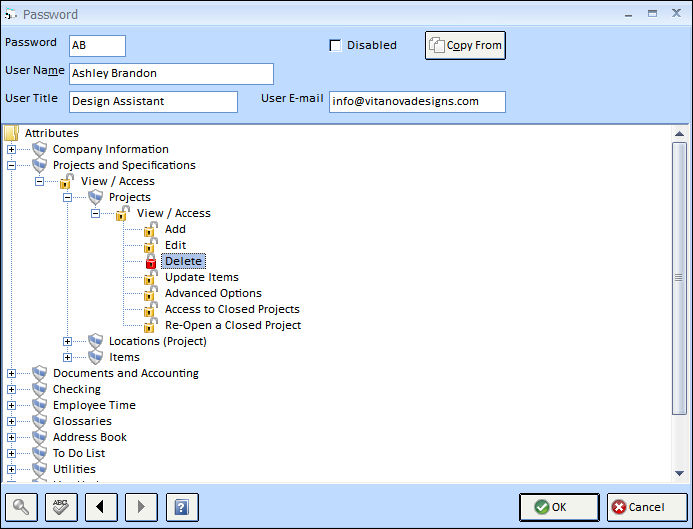
Item Configuration: You may want to set the Items/Specifications so they can be viewed but so that no Edits, Deletions, or Additions can be performed. This configuration is considered as a "View Only" setting. To do so, you would follow the directions above but lock the Add, Edit and Delete functions under the Projects and Specifications - Items Attribute. See the picture below:
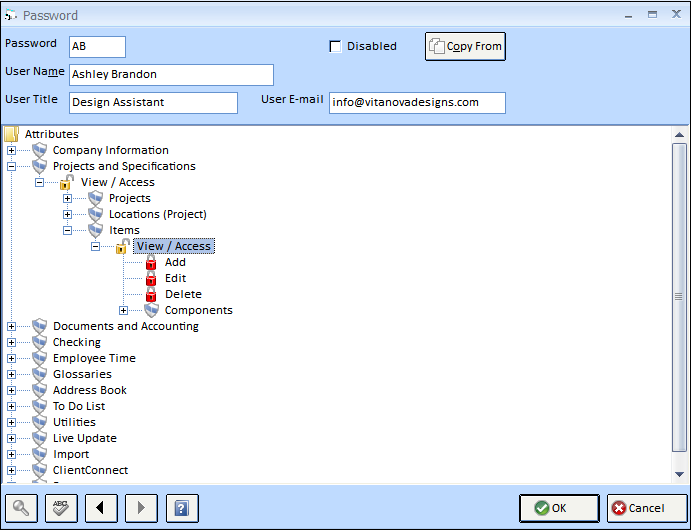
Once you have set all of the password attributes you need to, click on the OK button to save your work.
If you are configuring several passwords with the same set of attributes, you can use the Copy From button. Doing so will allow you to enter an existing Password from which you want to import the exact attribute configuration. You can then further customize the current Password you are creating as necessary.
To Disable a user/password simply Edit the user and check off the Disabled box and choose OK.
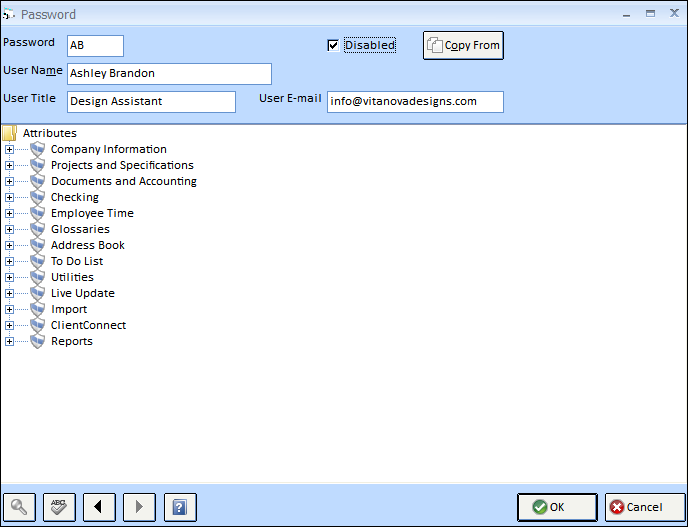
Online Cloud users will have similar Password functions as a Desktop user; however the title, Password, has been changed to Login. In order to have multiple Passwords/Logins for the Cloud Software, you will need to purchase one for each user.
Otherwise, only an Administrator login is given and this access CANNOT be changed.
To make changes to a User's Login/Password accessibility, select File - Company.
On the Company Window, go to the Passwords Tab.

Highlight the User you wish to Edit the attributes for and Choose Edit ![]() .
.
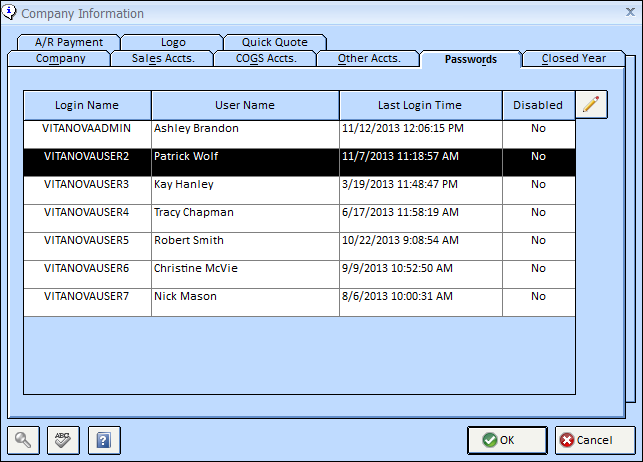
The following window will appear:

To set up the Login Users' Password attributes or Disable a User, you will follow the same instructions as the Desktop instructions above; however if you need to change a Password, you will do this differently using the Cloud website log-in. Instructions for this follow below.
Changing a Cloud User's Password
To change your Password, log-in to the Design Manager Cloud web site and then click “Settings” at the top Right. You do not need to open the Design Manager application.
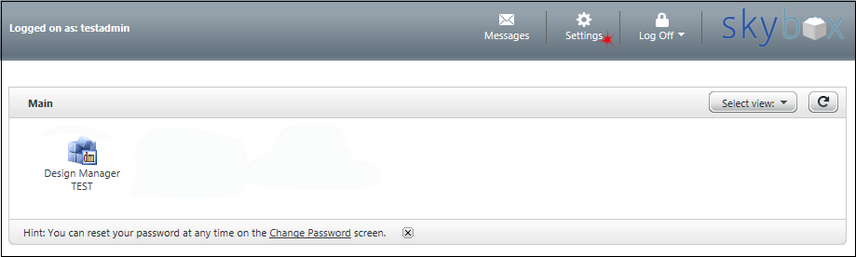
In the Password Section, click Change Password.

***The Password MUST be 7 characters or more and MUST include at least 1 Upper Case Letter, 1 Lower Case Letter and 1 Number. Longer Passwords that include upper and lower case letters, as well as numbers and special characters, are more secure.
NOTE: You cannot change the password more than once in a 24 hour period and cannot use a previous password or a password that is similar to a previous password.
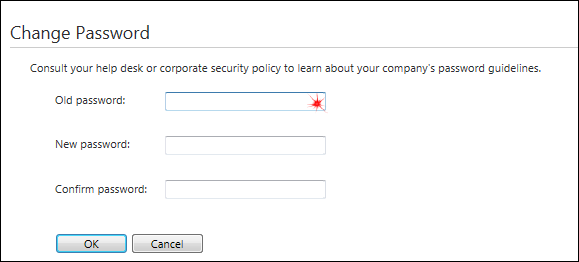
*Remember – the Password is case sensitive. Should you or any of your employees forget their Password you must call or email Design Manager Technical Support at 215-345-0844 or support@designmanager.com to have the Password reset. There will be a $35.00 charge for each Password reset instance, so be careful not to forget your Password.
If you need to remove an employee’s access immediately (you want to disable their account), log into Design Manager as the ADMIN and go to File - Company Information - Passwords tab, edit their user log-in, choose Disable (as shown above in the Desktop Instructions).