Import allows you to bring your Contacts into your Design Manager Address Book at any time. You can select to Import Clients, Miscellaneous Contacts, Ship To's, and Vendors. A CSV file format is needed to Import. Most popular Contact programs, including Microsoft Outlook™ will have the ability to Export your contacts to a CSV file.
*NOTE: Be SURE to separate your contacts into Groups. Example: Clients should be in one CSV file, while Vendors are in a separate, second CSV file. Each to be Imported one at a time.
Once you have your CSV file, Select Import from the File Menu

Choose the Type of Import to be completed at this time
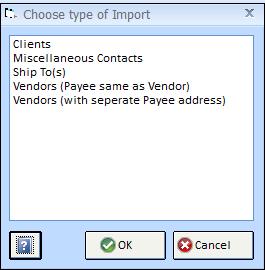
Choose OK
Browse your Company or Network to find the already saved CSV file to Import. Once it is found choose it and select OK.
The Import Data window will appear.

Here you will need to Link the CSV file fields (Source Fields) you are importing to the Fields in Design Manager (DM Destination Fields).
On the Left is your Imported Source File, to the right are the Fields you can Link to in Design Manager.
Click on the Source Field and then Choose a Destination Field to Link it to. Then Choose the Link >> button.
Continue to Link each Source Field to a Destination Field until all are complete.
When a Bullet appears to the left of the Source field, you will know that you have Linked that field.
On the right panel (DM Destination) you will also see the Bullet for the DM Destination Fields that are Linked, along with >> to show what Source Field is Linked specifically. In the highlighted Example above, you will see that the Notes, from the Source Fields is Linked to Notes on the DM Destination Fields.
To Remove a Link, highlight it on the DM Destination Field Panel and Choose the << Remove button.
*Tips: If you have a Company or Name Source, you will want to Link it to multiple fields on the Destination side. Company/Name should most likely be Linked with Code, Name, and Sort Name.
*Address - If you have more than one Address Line, Link each one separately with their corresponding Address Lines on the Destination panel. Do NOT use the Full Address field if you are linking each one separately. If you have the entire Address under one Address Line in the Source panel, then you will ONLY use the Full Address field on the Destination panel.
When you are finished Linking all the fields Choose OK to proceed.
A Commit Imported Records window will appear. This is a preview of how the information will look in your Address Book when the Import is complete. If there are any records you wish to delete and not Import in, highlight them and choose the Remove ![]() button.
button.
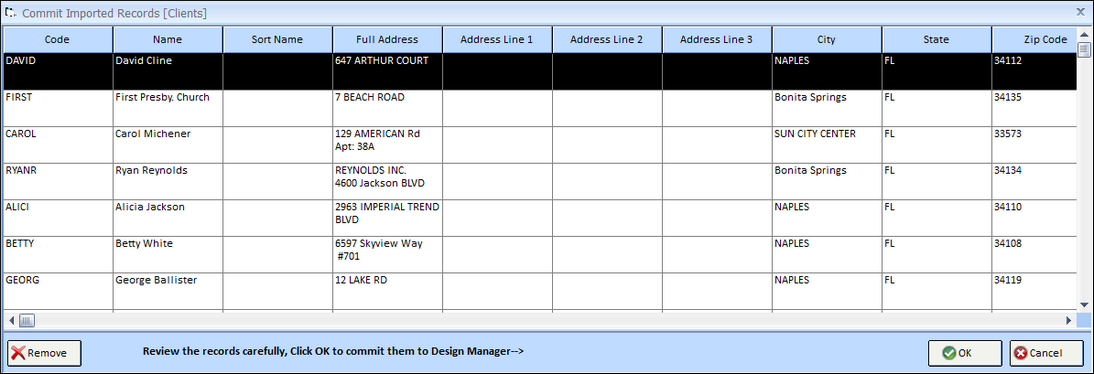
Once you have finished reviewing the Import, Choose OK to complete the Import. If you have decided NOT to Import the file, Choose Cancel.
Choosing OK will display a Warning Message, asking you to Commit to Importing these Records into the Address Book.
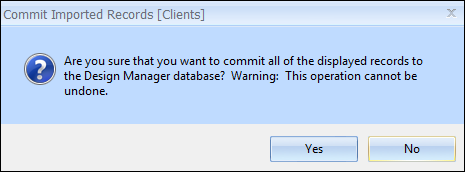
Choose YES if you wish to Proceed with the Import.
No, to Cancel.
If you Choose YES, and the Import is successful the following window will appear.
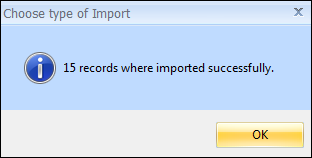
Choose OK to close the window.
You will now see your Contacts listed in the Address Book.
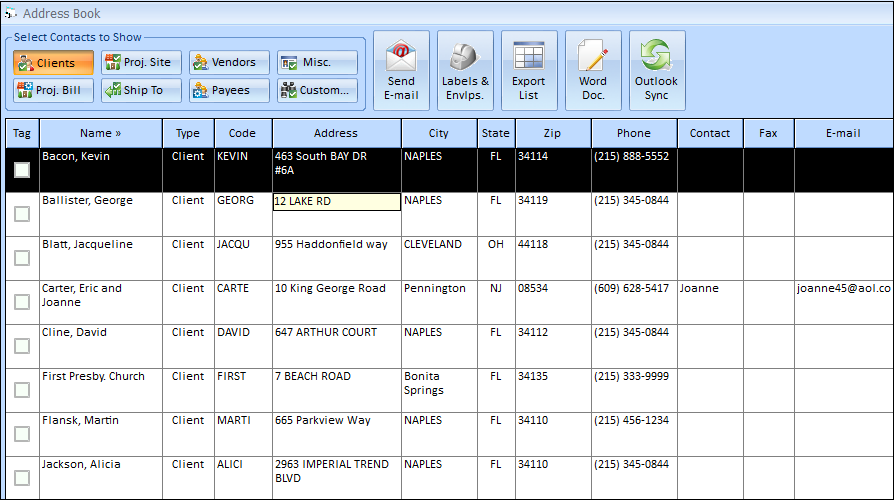
If you wish to Import another Type of Import, you will need to start the process over again with your next CSV Source File.
*It is BEST NOT to Import the same contacts again, as the system will create DUPLICATE records. If you need to ADD to the Type of Import you did last, it is BEST to remove the Contacts already Imported. If you do not remove them, they will be duplicated in the Address Book in Design Manager; however, you WILL be able to Delete them on the Commit Imported Records preview, or from the Address Book once the Import is completed.
User's may be blocked from having Access to this Import Feature. See Passwords and Security for more information on how to set your Password Attributes.
Visit http://knowledge.designmanager.com/dm2011tutorials/ to view a Video Tutorial on how to do a CSV file Import.