The first tab on the New Invoice Window is the Invoice Tab. Here all active Items for a Project are listed, and may be "tagged", or selected, to appear on a Client Invoice. Items can be tagged by either clicking on the check box in the Tag column, selecting the Item on the Client Invoice Items Grid and hitting the Space Bar on the keyboard, or by clicking on the Tag ![]() button.
button.
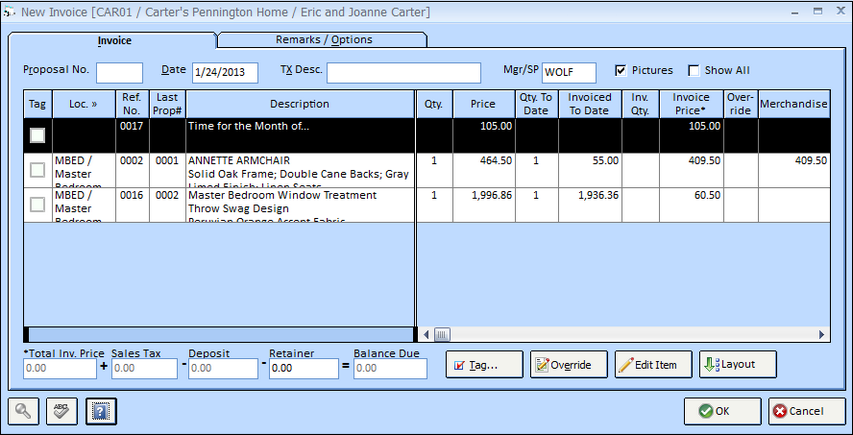
Proposal Number (Proposal No.): By default, Design Manager will display all active Items in the Project on the Client Invoice Items Grid. However, you can input or search for a specific Proposal to view only Items included on a specific Proposal. When a Proposal Number is entered, it will also print on the Client Invoice document.
Date: This is the date that the Invoice is created. As Sales Tax is recorded on a calendar-basis, it is the Invoice Date that determines which month the Sales Tax for a given Invoice is to be paid.
Transaction Description (TX Desc.): You may optionally enter a brief description of the Invoice for your future reference.
Manager/Salesperson (Mgr/SP): You may optionally record the Employee Code for the manager, designer, or salesperson associated with the Invoice. This information defaults from the Salesperson/Manager on the Project Window - Project Tab.
![]() Show All: Select this option to display all Items within the Project, including Items previously invoiced to the Client, on the Client Invoice Items Grid. Complete and Inactive Items will continue to not be displayed, however.
Show All: Select this option to display all Items within the Project, including Items previously invoiced to the Client, on the Client Invoice Items Grid. Complete and Inactive Items will continue to not be displayed, however.
Client Invoice Items Grid: This grid lists and displays information for each Item to be invoiced to a Client.
Tag: Click on this check box to "tag" an Item to include it on the Invoice. To untag an Item, simply click on the check box a second time to remove the check mark. You do not have to include all Items on an Invoice. As Items are tagged or untagged, the pricing and deposit totals change at the bottom accordingly.
Location (Loc.): This column contains the Location Code and Name of the Item.
Reference Number (Ref. No.): This column contains the Design Manager Reference Number assigned to each Item and is useful for finding the Item on the Projects and Specifications Window.
Last Proposal Number (Last Prop. #): The number of the most recent Proposal upon which the Item was included.
Description: This column contains the first few words of the Item’s Description.
Quantity (Qty.): The Quantity of the Item that will be invoiced.
Price: The total selling price of Item as recorded on the Item Window - Item Tab. The Price will match the Invoice Price if the Item has been invoiced previously or is in Override mode.
Quantity to Date (Qty. to Date): The Quantity to Date is the total quantity of the Item included on prior Client Invoices.
Invoiced to Date: The invoice amount for the Item included on prior Client Invoices.
Invoice Quantity (Inv. Qty.): The current quantity of the Item to be invoiced. This is the quantity that will be appear on the Invoice you are presently creating. The Invoice Quantity can be changed using the Override button.
Invoice Price: The current price of the Item to be invoiced. This is the price for the Item that will be appear on the Invoice you are presently creating. The Invoice Price can be changed using the Override button.
Override: A red check will appear in this column to alert you that the Item is in Override mode.
Merchandise: The portion of the Item price that is categorized as Merchandise is displayed in this column.
Freight: The portion of the Item price that is categorized as Freight is displayed in this column.
Crating: The portion of the Item price that is categorized as Crating is displayed in this column
Installation & Labor: The portion of the Item price that is categorized as Installation & Labor is displayed in this column
Design Fee: The portion of the Item price that is categorized as Design Fee is displayed in this column.
Time: The portion of the Item price that is categorized as Time is displayed in this column.
Time Entry Date: This column will display the Entry Date of the most recent Time Entry associated with the Item.
Estimated (PO) Cost: The Total Estimated Cost of Item as recorded in Specifications.
Actual (Vendor Invoice) Cost (Act. (Vendor Inv.) Cost): The Total Actual Cost of the Item from previously recorded Vendor Invoices.
Estimated (Proposal) Price (Est. (Proposal) Price): The Total Estimated Price of the Item as recorded in Specifications.
Requested Deposit: This columns contains the Deposit Amount from the Client for an Item as shown on the Item Window - Item Tab.
Received Deposit: The sum of all Deposits from the Client currently recorded for the Item.
Sales Category Code: The Code of the Item's Sales Category, if one had been assigned.
Last Invoice: The Number and Date of the most recent Client Invoice upon which the Item was included.
The following fields are located below the Client Invoice Items Grid and apply to the entire Client Invoice:
![]()
Total Invoice Price (Total Inv. Price): This is the total price of all Items to appear on the Invoice.
Sales Tax: Any Sales Tax being charged will be displayed.
Deposit: Any Deposit monies received from the Client for the Items being invoiced will appear in this field.
Retainer: Enter the amount of Retainer to be applied to the Invoice into this field, if necessary.
Balance Due: The Balance Due is the Total Invoice Price plus Sales Tax less any Deposit and Retainer amounts.
![]() Tag Button: Clicking on this button will open the Tag Items for an Invoice Window to quickly select multiple Items for invoicing.
Tag Button: Clicking on this button will open the Tag Items for an Invoice Window to quickly select multiple Items for invoicing.
![]() Override Button: Click this button to open the Override Invoice Price Window where you can change the Invoice Prices, Quantities, and Taxable Amounts for Items. For more information, see the Override Invoice Price Window.
Override Button: Click this button to open the Override Invoice Price Window where you can change the Invoice Prices, Quantities, and Taxable Amounts for Items. For more information, see the Override Invoice Price Window.
![]() Edit Item Button: Click the Edit Item button to open the Item Window to make any changes to Item Description, Quantity, Location, etc. before invoicing.
Edit Item Button: Click the Edit Item button to open the Item Window to make any changes to Item Description, Quantity, Location, etc. before invoicing.
![]() Layout: The Layout displays an Arrange Items window similar to the Project hierarchy from the Projects and Specifications Window and allows you to edit the order that Locations and Items appear in on a printed Proposal. Go here to learn more.
Layout: The Layout displays an Arrange Items window similar to the Project hierarchy from the Projects and Specifications Window and allows you to edit the order that Locations and Items appear in on a printed Proposal. Go here to learn more.
Printing Invoices:
Click on the OK ![]() button to print the Invoice on the Print Client Invoice Window. Make sure that you have the Printer selection on the Printer Button Bar
button to print the Invoice on the Print Client Invoice Window. Make sure that you have the Printer selection on the Printer Button Bar ![]() set to the desired printer. For more information on printing options, see Printing. Whether printing the Invoice to the monitor or directly to the printer, you will need to either accept or reject the invoice after printing and reviewing it.
set to the desired printer. For more information on printing options, see Printing. Whether printing the Invoice to the monitor or directly to the printer, you will need to either accept or reject the invoice after printing and reviewing it.
Accepting and Rejecting Invoices:
After printing an Invoice, Design Manager will ask if you wish to accept or reject the Invoice. Be sure to look over the Invoice carefully before accepting. Once the Invoice is accepted, it will be recorded into the software and cannot be changed without voiding or reversing the Invoice. If you find any errors, click the Reject button and correct before printing the Invoice again.