Commonly, certain expenses are due regularly and repeatedly throughout the year such as monthly rent or mortgage payments. Instead of entering such expenses in their entirety each time they are due, it may be convenient to create Recurring Operating Expenses for these expenses so they can be quickly selected for payment as necessary.
In brief, to create a Recurring Operating Expenses, select Accounting - Bills & Invoices (VendorDeposits, Invoices, Expenses) which will open the Vendor Deposits, Invoices, and Operating Expenses Window - New Tab.

Click the Recurring button ![]() at the bottom of this window to display the Recurring Operating Expenses Window from where all Recurring Operating Expenses are created, managed, and selected to have a new Operating Expense created.
at the bottom of this window to display the Recurring Operating Expenses Window from where all Recurring Operating Expenses are created, managed, and selected to have a new Operating Expense created.

On the Recurring Operating Expenses Window, click the Add button to display the Recurring Operating Expense Window.


Enter or select the proper Vendor Code into the Vendor field for who the expense will ultimately be paid. Enter the invoice number, if available, into the Invoice Number (Inv. #) field. If the invoice number is not known or not applicable, enter the company account number with the Vendor or a descriptive phrase such as "Rent". The Invoice Number cannot, however, be left blank. Click the Add button to the right of the Recurring Operating Expense Distribution Grid to display the Account Distribution Window.
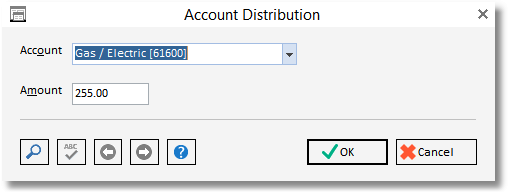
Enter or select the proper Account Number for the expense into the Account field and the cost of the expense into the Amount field.
Click OK to save the Account Distribution. Additional Account Distributions can be added as necessary if the Recurring Operating Expense affects multiple Accounts.
After the Account Distributions are correct, click the OK button on the Recurring Operating Expense Window. Upon doing so, the Recurring Expense will now be listed on the Recurring Operating Expenses Grid of the Recurring Operating Expenses Window.
When the time comes to pay a bill that has been entered as a Recurring Operating Expenses, return to the Recurring Operating Expenses Window. Select the desired Recurring Expense(s) on the Recurring Operating Expenses Grid by clicking the Tag column of the desired entry. When all the Recurring Expenses that are currently due have been selected, click the Choose button. Upon doing so, a new Operating Expense will be added to the New Vendor Payables Grid of the Vendor Deposits, Invoices, and Operating Expenses Window. From here, any of the new Operating Expenses can be reviewed and posted for payment.