To create and connect a Stripe payment processing account to Design Manager, login to the Account Management Portal.

Select Connect Stripe from the Menu options.

Click on the Connect with Stripe button next to your Company name to start your process.
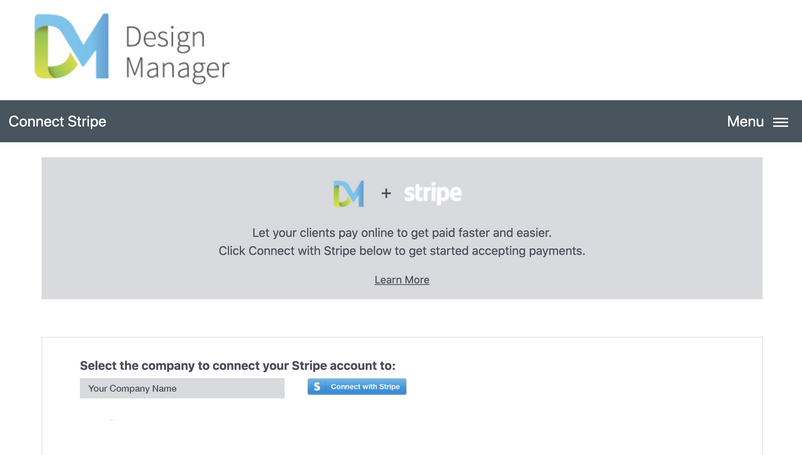
You will be directed to the Stripe connection site, where you will need to enter details about your company to get started. Screens will look similar to below:

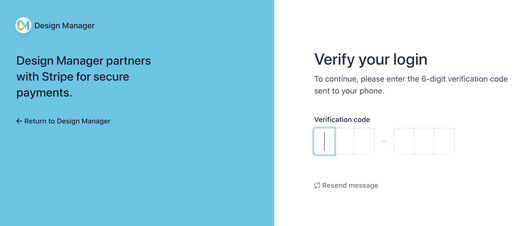
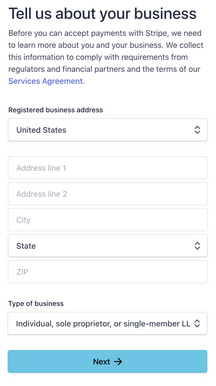
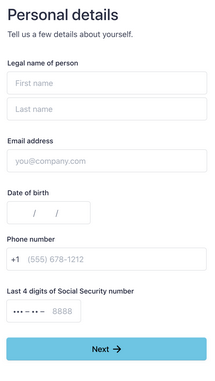
Once you have completed the necessary forms, you will be brought back to the Design Manager Account Management Portal where you will see the status of your connection as Pending Verification.

After Stripe has verified your account, your status will turn to Connected. This means that you will be ready to process credit card and/or ACH payments in Design Manager using Stripe as your processor.

Learn more about ACH and account validation.
***IMPORTANT: Once you have completed your account setup, if you wish to allow ACH/Bank Transfer payments, you will need to activate this type in your Stripe portal. See the link below for how to activate your account.
https://support.stripe.com/questions/accept-payments-from-bank-accounts-using-ach
Getting Paid:
After completing your Stripe account setup, you will be able to receive payments from your clients online. To learn how these payments will be reflected in your Design Manager bank account, see Stripe Cash Receipts and Payouts