Design Manager allows you to record Inventory Purchase Order acknowledgements, receive merchandise and track back-ordered products, and monitor a wide variety of other information regarding the status of an Inventory Purchase Order. Properly recording the receipt of Inventory Stock Items in Design Manager is critical in maintaining an accurate Inventory. Users can receive Inventory and record order tracking information at any time on the Inventory Purchase Order Status Window. The Inventory Purchase Order Status Window is accessed by selecting Inventory è Purchase Orders / Receiving to display the Inventory Purchase Orders / Receiving Window.
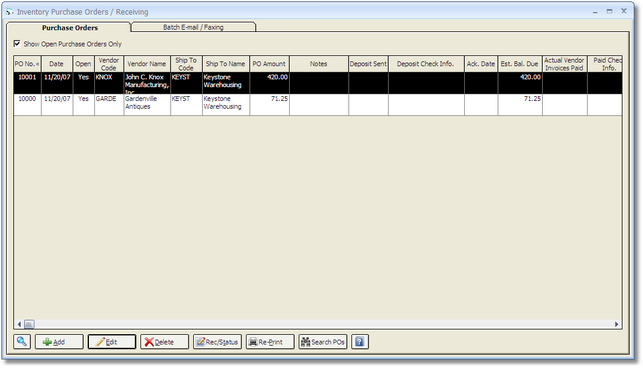
Then, select the desired Purchase Order from the Inventory Purchase Orders Grid and click the Receiving / Status (Rec/Status) button.
The Inventory Purchase Order Status Window displays all pertinent information regarding the Purchase Order, along with displaying the included Stock Items on the Purchase Order Stock Items Status Grid.

Using this window you can enter an Acknowledgement Date and Number. The Acknowledgment Date is when the Vendor receives and accepts the Inventory Purchase Order. This Acknowledgment may be given verbally over the phone or the Vendor may send you a printed Acknowledgement. The Vendor may also give you an Acknowledgement or confirmation number for the order. Clicking on the Edit button will open the Change Inventory Item Order Status Window for the highlighted Stock Item in the grid. On this window, you can put in a Received Date and a Received Quantity when the merchandise arrives. You can also enter an Expected Ship Date, Status, etc. When you are finished click the OK button. The new information will be displayed on the Purchase Order Stock Items Status Grid.