To utilize the E-mail and Fax system, select Inventory è Purchase Orders / Receiving and click the Batch E-mail / Faxing Tab which is shown below.
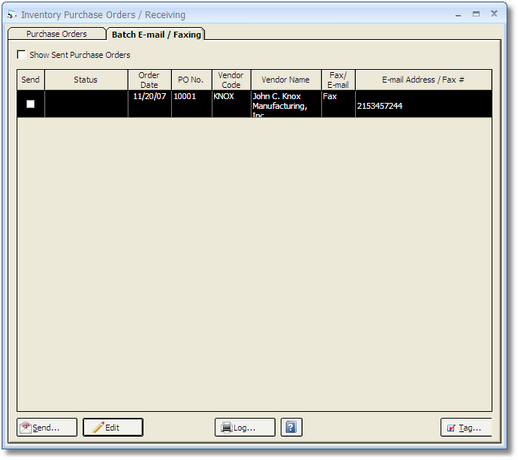
The E-mail and Faxing Grid lists all Inventory Purchase Orders that have not yet been successfully transmitted to the Vendor. If you would like to all Inventory Purchase Orders that were processed through the E-mail and Faxing system, including those sent successfully, canceled, or failed to transmit, select the Show Sent Purchase Orders option.
The E-mail and Faxing Grid has the following columns:
| • | Send: Select the checkbox in the Send column to include the Inventory Purchase Order in the next batch e-mail and/or fax transmission. |
| • | Status: The Status column will indicate the current transmission state of the Purchase Order. Purchase Orders that are waiting to be faxed or e-mailed will be listed as Pending. The Status column will also display if an error has occurred during transmission or, if the Show Sent Purchase Orders option is selected, the date and time of the successful transmission. |
| • | Order Date: The date of the Inventory Purchase Order. |
| • | Purchase Order Number (PO No.): The unique reference number of the Inventory Purchase Order. |
| • | Vendor Code: The Code of the Vendor to whom the Purchase Order will be transmitted. |
| • | Vendor Name: The Name of the Vendor to whom the Purchase Order will be transmitted. |
| • | Fax/E-mail: This column indicates whether the Inventory Purchase Order will be transmitted via fax or e-mail. |
| • | E-mail Address / Fax # (Number): The Fax Dial String and E-mail address of the Vendor will be listed this column. |
The transmission of the Inventory Purchase Orders can be managed and reviewed using the Send, Edit, and Log buttons beneath the E-mail and Faxing Grid.
The Edit button allows the user to change particular settings for the transmission of the selected Inventory Purchase Order on the E-mail and Faxing Grid using the Edit Fax Number / E-mail Address Window.
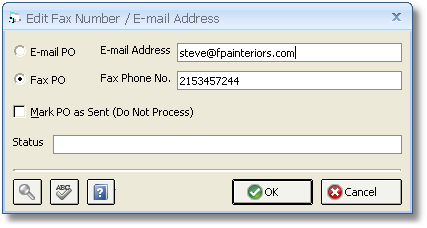
The Edit Fax Number / E-mail Address Window will be displayed with the original E-mail and Fax Dial String of the Vendor displayed in the E-mail Address and Fax Phone Number (No.) fields, respectively. If either has changed for the Vendor since the Inventory Purchase Order was generated, update the information as necessary. Further, the original transmission method of the Inventory Purchase Order will be indicated by the E-mail PO or Fax PO options. Again, if the Purchase Order is to be transmitted via a different method, simply select the desired option to indicate the change. The Edit Fax Number / E-mail Address Window can also be used to manually designate a Purchase Order as being transmitted to the Vendor by selecting the Mark PO as Sent (Do Not Process) option. This is useful if the Vendor has received the Purchase Order in some other manner in order to prevent the Vendor from inadvertently processing the Purchase Order twice. Notice that the Status field will automatically display "Sent - <date and time> marked by user <User Name>" when selecting the Mark PO as Sent (Do Not Process) option. For an Inventory Purchase Order that has previously been sent, the information in the Status column of the E-mail and Faxing Grid for the Purchase Order will be displayed in the Status field.
To schedule Inventory Purchase Orders for transmission to the Vendors, select the Send column for each desired Purchase Order. You can also click the Tag button to automatically select all Purchase Orders that have not been sent. After selecting the desired Purchase Orders, click the Send button. Doing so will display the E-mail / Fax Purchase Orders Window shown below.
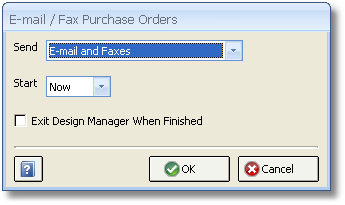
The E-mail / Fax Purchase Orders Window allows you to configure what type of transmission is being scheduled and when the transmission will take place. The Send option dictates which type of transmission to commence and has the following selections:
| • | E-mail and Faxes: Inventory Purchase Orders designated to be transmitted by either fax or e-mail will be sent. |
| • | E-mail Only: Only Inventory Purchase Orders designated to be e-mailed to the Vendor will be sent. |
| • | Faxes Only: Only Inventory Purchase Orders designated to be faxed to the Vendor will be sent. |
| • | E-mail Now, Faxes Later: This selection will transmit the Purchase Orders which are to be e-mailed immediately while Purchase Orders that are going to be faxed will be sent at the time indicated in the Start option described below. |
The Start option provides five choices for the time transmission of the Inventory Purchase Orders will commence: Now, 6 pm, 8 pm, 10 pm, and 12 am. There are several considerations when selecting the Start time. First, when e-mailing Purchase Orders it is recommended to use the Now option. Depending on the security settings of the e-mail software being utilized on the computer, user interaction may be required to allow Design Manager to access the e-mail software and for how long. Therefore, sending the e-mail Purchase Orders immediately allows the user to grant Design Manager access to the e-mail software, if necessary. Second, when transmitted Purchase Orders via fax, it may be desirable to select a later time for lower billing rates or to prevent congestion on the Fax Server. When doing so, it is important to note that the computer being used to transmit the Purchase Orders will not be able to utilize, or close, Design Manager until transmission completes. Further, the Fax Server must, obviously, be running when the Purchase Orders are transmitted. Lastly, if selecting a Start option for a time after normal business hours, using the Exit Design Manager When Finished option is good practice as Design Manager will automatically close upon completing transmission. Most automated back-up programs will require that Design Manager is closed in order to properly back-up the Design Manager data.
To initiate the transmission of the Inventory Purchase Orders, click the OK button. The status of the transmission will be displayed in red to keep the user apprised of its progress. Again, Design Manager will be unavailable for other usage on the transmitting computer during this process.
The Log button is used to print the Inventory Purchase Order Fax / E-mail Log Report to review the status of Inventory Purchase Order transmissions or review the history of transmitted Inventory Purchase Orders.
Important Considerations: When e-mailing Purchase Orders, it may be necessary to start the e-mail software prior to transmitting the Purchase Orders. If an error occurs within the e-mail software, the logs of the software must be reviewed in order to determine if the Purchase Orders were successfully transmitted. As stated above, when e-mailing the e-mail software may require authorization for access. this authorization can usually be eliminated by adjusting the security level. Please review the security settings with an IT professional before changing the software’s current security setting.
During e-mailing, Design Manager will record the time the Purchase Order was successfully sent when it is transmitted to the e-mail software on the computer, NOT the time the e-mail is actually sent from the e-mail software. So, if the e-mail software is not active or is not configured to automatically send pending e-mails, a differential between the date and time recorded by Design Manager and when the e-mail was truly sent may occur. In a similar vein, a faxed Purchase Order will be recorded as sent when it is transmitted to the Fax Server, NOT when the Fax Server actually sends the documents. Due to the configuration of the Fax Server, back-logs in the Fax Queue, etc., differences in the sent date and time may be present.