The Inventory Purchase Orders / Receiving Window is the interface to manage and monitor the status of Purchase Orders for Inventory.
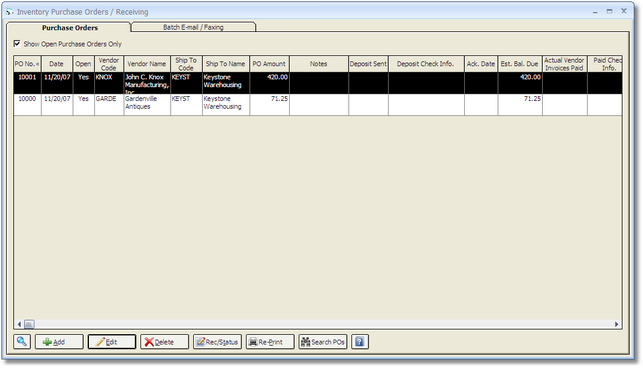
Show Open Purchase Orders Only: By default, the Inventory Purchase Orders Grid will display all Inventory Purchase Orders regardless if the Inventory Purchase Order is open or closed. Select the Show Open Only option to display only Inventory Purchase Orders that are currently designated as open which can often greatly reduce the number of Inventory Purchase Orders listed. Design Manager will automatically close an Inventory Purchase Order if the Received Quantity matches the Ordered Quantity and a Received Date has been recorded for each Stock Item on the Inventory Purchase Order and Vendor Invoices have recorded for each Stock Item.
The Inventory Purchase Orders Grid lists the Purchase Orders in descending Purchase Order Number order so that the newest Inventory Purchase Orders are listed at the top of the grid. Like most grids in Design Manager, however, the Inventory Purchase Orders Grid can be sorted by most columns simply by clicking on the desired column heading. If no Inventory Purchase Orders have yet been created in Design Manager, the Inventory Purchase Orders Grid will obviously be blank. The grid has the following columns:
| • | Purchase Order Number (PO No.): The unique reference number of the Inventory Purchase Order. |
| • | Date: The Ordered Date of the Purchase Order. |
| • | Open: If the Inventory Purchase Order is currently open, Yes will appear in this column. If the Purchase Order has been closed, No will be displayed. |
| • | Vendor Code: The Code of the Vendor for the Purchase Order was created. |
| • | Vendor Name: The Name of the Vendor for the Purchase Order was created. |
| • | Ship To Code: The Ship To Code of the shipping address designated for the Inventory Purchase Order. |
| • | Ship To Name: The Name of the shipping address designated for the Inventory Purchase Order. |
| • | Purchase Order Amount (PO Amount): The sum of the Extended Cost of all Stock Items included on the Purchase Order. |
| • | Notes: Any information recorded on the Inventory Purchase Order Status - Notes Tab will be displayed in this column. To see the entire Notes for the Purchase Order, simply hover the mouse over the column. |
| • | Deposit Sent: The Deposit Sent column will display the total of all Credit Card payments and Checks written for Deposits recorded for the Inventory Purchase Order. |
| • | Deposit Check Information (Deposit Check Info.): The Check Number and Check Date of each Check for all Deposits for the Purchase Order will be listed in this column. If the Deposit was paid using a Credit Card, it will be so noted with the date of the payment. |
| • | Acknowledgement Date (Ack. Date): The date the Purchase Order was acknowledged by the Vendor. |
| • | Estimated Balance Due (Est. Bal. Due): The difference of the Purchase Order Amount and Deposit Sent columns. |
| • | Actual Vendor Invoices Paid: This column will display the total of all Credit Card Payments and Checks written for Vendor Invoices recorded for the Purchase Order. |
| • | Paid Check Information (Paid Check Info.): The Check Number and Check Date of each Check for all Vendor Invoices for the Inventory Purchase Order will be listed in this column. If the Vendor Invoice was paid using a Credit Card, it will be so noted with the date of the payment. |
Add and Edit: The Add and Edit buttons will display the New Inventory Purchase Order Items or Edit Inventory PO / Change Order Windows to create a new Purchase Order or revise the selected Purchase Order on the Inventory Purchase Orders Grid, respectively. More information on is available under the New Inventory Purchase Order Items Window and Editing an Inventory Purchase Order below.
Delete: Upon selecting a Purchase Order and clicking the Delete button, one of two actions will occur:
| • | A message stating "Are you sure you want to delete this Purchase Order?" will be displayed. Clicking the Yes button will permanently delete the Inventory Purchase Order from Design Manager. Clicking the No button will leave the Purchase Order unaffected. Note: If a Purchase Order is deleted, no record of the document will be available in Design Manager regardless if the Vendor actually possesses a copy of the Purchase Order. |
| • | A message stating "This Inventory Purchase Order cannot be deleted because of activity in the General Ledger that refers to this Inventory Purchase Order. Try voiding the entries associated with the Inventory Purchase Order and see if it can be deleted." |
Re-Print: The Re-Print button will display the Re-Print Inventory Purchase Order Window whereupon the selected Purchase Order can be reviewed in the Print Preview Window, printed directly to a printer, or emailed to a Vendor. The Re-Print Inventory Purchase Order Window will discussed in full under Re-printing or E-mailing an Inventory Purchase Order later in this chapter.
Receiving/Status (Rec/Status): Clicking the Receiving/Status button will display the Inventory Purchase Order Status Window to record and review a wide variety of information regarding the purchasing, shipping and receiving for the Stock Items on the selected Inventory Purchase Order. For more information on the Inventory Purchase Order Status Window, see Acknowledging Inventory Purchase Orders and Receiving Inventory below.
Search Purchase Orders (Search Pos): Clicking the Search Purchase Orders button displays the Search for Inventory Purchase Orders Window which allows the user to search all existing Inventory Purchase Orders for a particular Inventory Stock Item. The Search Purchase Orders function is discussed in full under the Search for Inventory Purchase Orders Window below.