The Print Tab is the first tab on the Company Advanced Options Window and contains default settings for printing Proposals, Invoices, Purchase Orders, and Statements, and other reports.
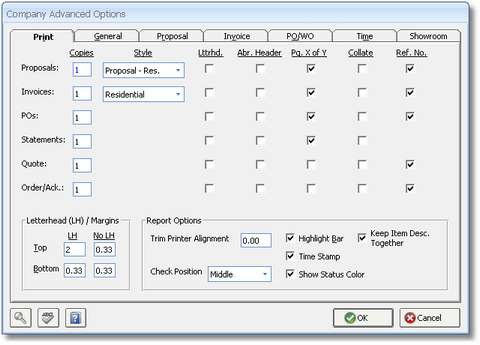
Copies: Enter a number here. This determines how many copies of the respective document will print by default. Please note that the number of copies is only applicable when you print directly to your printer and will not affect the number of copies printed when the document is first displayed on your monitor.
Style: This option applies only to Proposals and Invoices. Select the desired format, either Proposal or Commercial, you wish to use for each document. You can choose to select another style at the time of generating or reprinting the Proposal or Client Invoice.
Letterhead: Select this option if you would like the respective document to print on your company letterhead. If Letterhead is not selected, then documents should be printed on plain paper as Design Manager will print your company information including the company name, address and phone number at the top of the page.
Abbreviated Header (Abr. Header): The company information will only print on the first page of the document to conserve paper. Abbreviated document information will be displayed on subsequent pages.
Page X of Y: Check this option if you would like the total page number count to appear on a document (i.e. "Page 2 of 4" as opposed to "Page 2").
Collate: Check this option if you would like document pages to be collated. Collated: Page 1, 2, 3, 4 / 1, 2, 3, 4. Non-collated: page 1, 1, 2, 2, 3, 3, 4, 4.
Reference Number (Ref. No.): This option applies only to Proposals, Invoices and Purchase Orders. Select this option if you would like Item and Component reference numbers to be printed on a document.
Letterhead (LH) / Margins: Top and bottom margins can be set for letterhead (LH) and non-letterhead (No LH) use. If you want Design Manager to print on your company letterhead, be sure that the Letterhead (Lttrhd.) option above is selected.
Top: Enter a number here to set the default top margin for all documents. You may enter two settings: one to be used with the Letterhead option in the LH column and one setting to be used for blank paper in the No LH column. By default, the software will leave a space that measures two (2) inches from the top of the page to accommodate your company logo, name and address when using the Letterhead option, but you can increase or decrease this value as necessary.
Bottom: Enter a number here to set the default bottom margin for all documents. You may enter two settings: with the Letterhead option in the LH column and one setting to be used for blank paper in the No LH column. Increase this setting if your company has letterhead with print at the bottom of the page. Also, it may be necessary to increase the bottom margin if text is being truncated at the bottom of the page.
Report Options:
Trim Printer Alignment: Adjust the alignment of checks and the 1099 document for differences in printers. Increasing this number will move the printing down on the page, while entering a negative number will move it up.
Check Position: The Check Position menu has three options for printing checks: at the top, middle, or bottom of the page.
Highlight Bar: Shows a light gray strip under every other line of reports. This can be used to improve readability when looking across a line on the report.
Time Stamp: Shows the date and time when the report was printed as opposed to the date only.
Show Status Color: This prints the Item Status in its set color on reports. Uncheck this option to force the Status to print in black and white. For more information on Item Status Types, see Item Status Types and the Company Information Window - Item Status Tab.
Keep Item Description Together: This is a default setting that pertains only to the Proposal and Invoice. This option forces the Design Manager to skip a page after an Item if the Item that follows will not entirely fit on the current page. This option is a default and can be set per Item when creating a new Proposal or new Client Invoice. See the New Proposal Window - Options Tab and New Invoice - Options Tab for more information.