To re-print an existing Purchase or Work Order, go the Purchase and Work Orders Window, select the desired Order, and click the Re-Print button. Doing so will open the Re-Print Purchase Order Window or Re-Print Work Order Window.
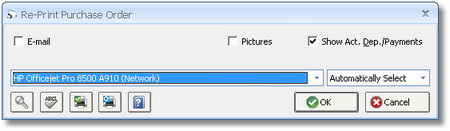
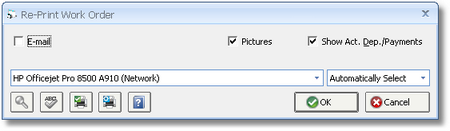
Show Actual Deposits/Payments (Show Act. Dep./Payments): The Show Actual Deposits/Payments option will print any recorded Vendor Deposits and Vendor Invoices for the Order in the totals region of the document, indicating the current estimated amount due on the Purchase/Work Order.
Override Letterhead Settings: If the Letterhead option for Purchase/Work Orders is selected on the Company Advanced Options - Print Tab, the Override Letterhead Settings option will be available. Selecting this option will always show the Company Name and Address information at top of the Order document effectively ignoring the Letterhead setting which prevents this information from printing in order to properly fit the Company custom letterhead paper. This option is useful when e-mailing or exporting the Purchase/Work Order to insure that the Company information is being displayed and will automatically be selected when the E-mail option is chosen.
E-mail: The E-mail option will allow you to create a e-mail message with the Order attached in a .pdf format. Depending on the E-mail Setting selected on the User Settings Window, when you click OK, you will either have a basic E-mail Window (for MAPI), more robust E-mail Window (for SMTP), or an Outlook E-mail Message displayed with the Purchase/Work Order as an attachment. If you have recorded an E-mail address on the Vendor / Payee Window - Notes/Information Tab, it will be defaulted as the "To" address on your E-mail. If Save PDF is selected on the E-mail Setting menu, the Design Manager - Email Report Window will be displayed so that you can save the document on your computer or network. For more information on e-mail options, see the User Settings Window.