If you would like to record a Payment on a Client Invoice for the Project, as you will with all Cash Receipts, select A/R è Cash Receipts which will display the Cash Receipts Window.
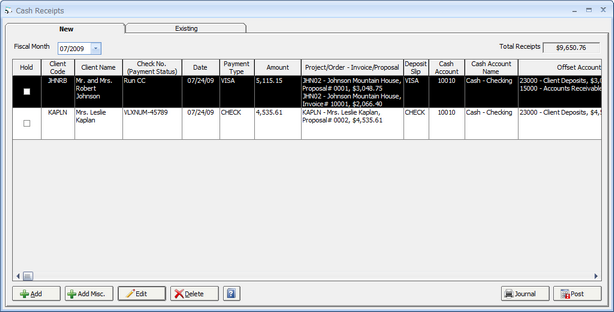
On the Cash Receipts Window, click the Add button which will display the New Cash Receipt Window
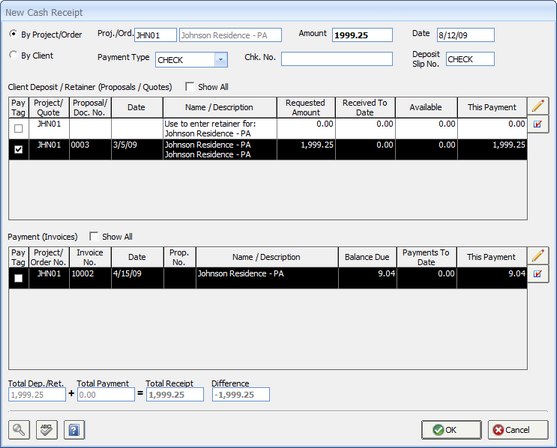
Input or select the proper Project Code into the Project/Order (Proj./Ord.) field. The Amount field should always contain the total amount received from the Client! Select the appropriate Payment Type and enter the Client's Check Number and the Deposit Slip Number, if desired. The Deposit Slip Number will default from the selected Payment Type. The Receipt Date defaults to the current system date, but can be changed, and represents the date the receipt will appear in the Checkbook. Select the Invoice for which the Payment refers on the Payment Grid. If the amount of the Client's Check matches the value displayed in the This Payment column, you can simply "tag" the Invoice and click the OK button to record the Payment. If the amount the Client gave you differs from the amount in the This Payment column, click the Edit button to the right of the Payment Grid. On the Edit Cash Receipt Payment Window, enter the Amount of the Payment and, optionally, a Transaction Description. Click the OK button on the Edit Cash Receipt Window to return to the New Cash Receipt Window. "Tag" the Invoice by clicking in the Tag column on the Payment Grid or by hitting the Space Bar on the keyboard. You can also use the Tag button to the right of the grid to use the Tag Invoice Window in order to quickly find and select the desired Invoice. Finally, click OK to save the new Payment. After the Payment has been entered, it will appear on the New Cash Receipts Grid on the New Tab of the Cash Receipts Window. The Payment can be edited or removed at this point by clicking the Edit and Delete buttons, respectively. To record the Payment for the Project, click the Post button.
A full description of the windows mentioned above are available under the Cash Receipts Window and the New Cash Receipt Window later in this chapter.