During a design project, it is not uncommon for an article of merchandise to be purchased from a Vendor, only to have the Client ultimately not desire the good for whatever reason. In such circumstances, the cost needs to be removed from the Project as to not distort the overall profitability of the job. Design Manager provides an interface to move the such merchandise out of the Project into another Project or Inventory along with providing a complete Accounting audit trail of the transactions by using the Transfer Project Item Window.
To utilize the Transfer Project Item Window, first go to the Specifications Window. On the Specifications Window, input the desired Project Code into the Project field in the top left of the window.
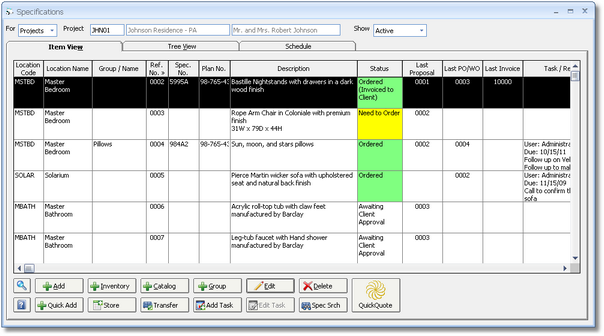
On the Items Grid, select the Item which contains the Component needs to be transferred and click the Transfer button. Doing so will display the Transfer Project Item Window shown below.
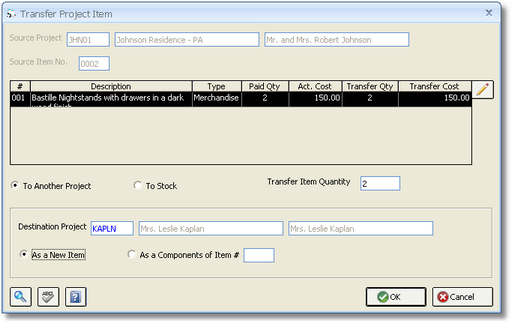
The Source Project and Source Item information is populated automatically with the Project and selected Item from the Specifications Window. Beneath the Source Item is the Transfer Components Grid which displays each Component of the Item that has had a Vendor Invoice recorded against it. Components with no prior Vendor Invoices will not be displayed as they have no actual cost to be transferred. The Transfer Components Grid has the following columns:
Reference Number (#): The unique Reference Number of the Component.
Description: The Purchase Order Description of the Component.
Type: The user-assigned Component Type such as Merchandise, Freight, etc.
Paid Quantity (Paid Qty.): The total quantity recorded on all Vendor Invoices for the Component.
Actual Cost (Act. Cost): The total cost recorded on all Vendor Invoices for the Component.
Transfer Quantity (Transfer Qty.): The quantity of the Component that is going to be transferred to another Project or Inventory. By default, the Transfer Quantity will equal the Paid Quantity.
Transfer Cost: The amount of cost of the Component that is going to be transferred to another Project or Inventory. By default, the Transfer Cost will equal the Actual Cost.
The Transfer Quantity and Transfer Cost can be changed for the Component selected on the Transfer Components Grid by clicking Edit button. You would want to reduce the Transfer Cost and/or Transfer Quantity if the Component is not going to be transferred in its entirety. Each Component with a non-zero Transfer Cost and/or Transfer Quantity will be included in the transfer. If a specific Component is not intended to be included in the transfer, make the Transfer Cost and Transfer Quantity zero by selecting the Component and clicking the Edit button.
There are two Transfer Options which determine the format of the bottom of the window:
| • | To Another Project: This is the default option when entering the window and indicates that the Components will be moved to another Project in Design Manager. When this option is selected, enter the Project Code of the Project into which the Components will be transferred into the Destination Project field. Beneath the Destination Project are two additional options to determine precisely how the Components will be created in the new Project: |
| • | As a New Item: The As a New Item option will create a new Item in the Destination Project containing each Component included in the transfer. The Item Quantity, which is displayed on Proposals and Client Invoices, will be set to the amount recorded in the Transfer Item Quantity field. The Transfer Item Quantity amount is defaulted from the original Item on the Specifications Window. |
| • | As Components of Item #: When the As Components of Item # option is selected, enter or select the Reference Number of the desired Item from the Destination Project into which the Components will be transferred. |
Upon clicking the OK button, you will be asked "Are you sure that you want to execute this transfer?". Clicking Yes will transfer the Components including the Description, Vendor, etc. and the Transfer Cost and Transfer Quantity into the Destination Project. If the As a New Item option is used, the Item Description will be set to the Description of the Item from which the Components are being transferred. If the As Components of Item # option is being used, the Components will simply being added to the selected Item in the Destination Project. A message stating "The transfer is complete." will be displayed upon the conclusion of the transfer process.
| • | To Stock: The To Stock option indicates that the Components will be moved to Inventory. Enter or select the desired Warehouse Code into which the Components will be transferred into the Warehouse field. Two additional options to determine precisely how the Components will be created in Inventory are available: |
| • | As a New Stock Item: The As a New Stock Item option will create a new Inventory Stock Item in Inventory. Enter a Stock Number for the new Inventory Stock Item into the Stock Number (Stock No.) field. The Item Quantity, which is displayed on Proposals and Client Invoices, will be set to the amount recorded in the Transfer Item Quantity field. The Transfer Item Quantity amount is defaulted from the original Item on the Specifications Window. The Transfer Item Quantity is the amount to which the On Hand and Paid For Quantities of the Stock Item will be set. Note: As the Paid For Quantity is critical in determining the cost of the Stock Item that will be transferred out of the Inventory Account, it is very important to insure the Transfer Item Quantity is correct. |
| • | To an Existing Stock Item: When the To an Existing Stock Item option is selected, enter or select the Stock Number of the desired Inventory Stock Item into which the Components will be transferred. The Transfer Item Quantity is the amount by which the On Hand and Paid For Quantities of the Stock Item will be increased. Note: As the Paid For Quantity is critical in determining the cost of the Stock Item that will be transferred out of the Inventory Account, it is very important to insure the Transfer Item Quantity is correct. |
Upon clicking the OK button, you will be asked "Are you sure that you want to execute this transfer?". If using the As a New Stock Item option, clicking Yes will create a new Inventory Stock Item with the Item Description of the Item from which the Components are being transferred and the Total Cost equal to the sum of the Transfer Cost of all transferred Components. If the To an Existing Stock Item is being used, clicking Yes will add the sum of the Transfer Cost of all transferred Component to the selected Inventory Stock Item. A message stating "The transfer is complete." will be displayed upon the conclusion of the transfer process.
Accounting: Upon executing the transfer, the following transactions are created:
| • | A negative Project Purchase Order Vendor Invoice is created for each Component on the original Purchase Order for the Transfer Cost of the Component. The negative Vendor Invoice will be for a special XFER Vendor so that all the activity of all transfers can be monitored by reviewing the activity for the XFER Vendor. |
| • | If the Component was originally created using a Project-Related Operating Expense, a negative Project-Related Operating Expense for the XFER Vendor will be created rather than a negative Vendor Invoice for a Project Purchase Order. |
| • | A positive Operating Expense Vendor Invoice is created for the total Transfer Amount for all Components using the Inventory Account. |
| • | These Vendor Invoices will remain on the Checking Window - Pay / Print Tab and in Accounts Payable until manual removed using the Offset button on that window. This allows the offsetting Payables to be reviewed if necessary. |
| • | When using the To Stock option, an Inventory Adjustment will be created for the Transfer Cost each Component into the new or selected Stock Inventory Item. The On Hand and Paid For Quantities will be set the Transfer Item Quantity. |
| • | When using the To Another Project option, a new Stock Inventory Item with a Stock Number comprised of the phrase "XFER:" followed by the Project Code and Reference Number of the transferred Component will be created for each Component. An Inventory Adjustment will be created for the Transfer Cost of the Component and the On Hand and Paid For Quantities will be set to the Transfer Item Quantity. The new Stock Inventory Item will also be designated as Committed to the Destination Project. |