Vendor Invoices represent the final, or partial, bill received from the Vendor for a Project Purchase Order.
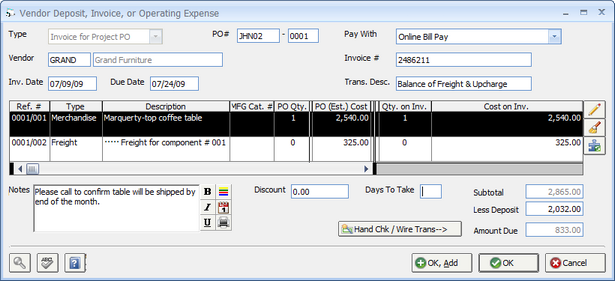
When adding a Vendor Invoice on a Project Purchase Order, the Vendor Deposit, Invoice, or Operating Expense Window has the following fields:
Purchase Order Number (PO #): This field will contain the Purchase Order Number for which the Vendor Invoice is being recorded.
Pay With: The Pay With selection allows the user to choose the method of payment for the Vendor Deposit, either by Check/Wire Transfer or a Credit Card. The "A Check" will be the only selection that can be made until a Credit Card Account has been defined in the Accounts Glossary or additional Accounts Payable Payment Type has been created. For more information on defining Credit Cards in Design Manager, see Paying a Vendor with a Credit Card while adding additional A/P Payment Types is described in under Accounts Payable Payment Types and the Company Information Window - A/P Payment Types.
Vendor: The Vendor Code for which the Invoice is being recorded. The Vendor Name will be displayed upon entering or selecting a valid Vendor Code.
Invoice Number (Invoice #): Enter the Invoice Number that is printed on the vendor bill that is being recorded. If the bill does not have an Invoice Number, the Purchase Order Number, date, or other designation for the Vendor Invoice may used instead. An Invoice Number of some nature, however, must be entered.
Invoice Date (Inv. Date): Enter the date of the bill or invoice received from the Vendor. If no date is available, use the current date or the date the bill was received. An Invoice Date of some nature must be entered.
Due Date: The Due Date is the date by which the Check or other payment method needs to be received by the Vendor. If the Payment Due Days is entered on the if the Vendor Window - Defaults Tab, the Due Date will default to the Invoice Date plus the amount of the Payment Due Days. For example, if the Vendor has a Payment Due Days of 20, the Due Date will default to 20 days after the Invoice Date. If no Payment Due Days has been entered for the Vendor, the Due Date will default to the Invoice Date. A Due Date must be entered.
Transaction Description (Trans. Desc.): This is an optional field which allows the user to enter a brief description of the Vendor Invoice transaction.
Purchase Order Components Grid: This grid will list all of the Components included on the Purchase Order. It is important that the Quantity On Invoice (Qty. On Inv.) and Cost on Invoice (Cost on Inv.) for each Component exactly match the corresponding information printed on the physical invoice or bill from the Vendor. If the Invoice that is being recorded is only for a portion of an order, be sure to set the costs of the Components that do not appear on this invoice to zero. To do so, select the Component and click the Edit button to display the Vendor Invoice Distribution Window or click the Clear button to automatically set the cost to zero for all Components.
The Purchase Order Components Grid has the following columns:
| • | Reference Number (Ref. #): The unique Component Reference Number within the Project. |
| • | Type: The Component Type of the ordered Component will be displayed in this column. |
| • | Description: The first few words of the Component Description will be shown here. Hover the cursor over this column to briefly see the entire Component Description. |
| • | Manufacturer's Catalog Number (MFG Cat. #): The catalog number of the merchandise from the Vendor, if one has been recorded. |
| • | Purchase Order Quantity (PO Qty.): The original quantity ordered for the Component on this Purchase Order. |
| • | Purchase Order Cost/Estimated Cost (PO (Est.) Cost): This is the Estimated Cost of the Component on this Purchase Order. |
| • | Cost-to-Date: The total of any previously recorded Vendor Invoice for the Component on this Purchase Order. The Cost-to-Date will be zero when adding the first Vendor Invoice for the Purchase Order. |
| • | Received: Order tracking information including the total Received Quantity, most recent Received Date, Back Ordered Quantity, and Expected Ship Date for the Component will be displayed in this column. |
| • | Quantity On Invoice (Qty. On Inv.): This is the quantity of the Component as listed on the invoice or bill from the Vendor and may differ from the Purchase Order Quantity. The Quantity On Invoice amount corresponds to the Paid For Quantity on the Vendor Invoice Distribution Window. |
| • | Cost On Invoice (Cost On Inv.): This is the actual cost of the Component as listed on the invoice being entered. If only a portion of the total Component is being recorded at present, the Cost On Invoice will differ from the Estimated Cost. |
Edit: The Edit button opens the Vendor Invoice Distribution Window where the majority of the information listed on the Purchase Order Components Grid can be adjusted.
Clear All: The Clear All button will set the cost for all Components on the Purchase Order to zero. This a useful feature when recording a Vendor Invoice for only a small portion of the original Purchase Order. In other words, when currently paying for only one or two Components on the Purchase Order, click the Clear All button to remove all the costs and re-enter the cost on the Components for which are currently being paid.
Distribute Cost: Sometimes it may be desirable to spread an additional charge from the Vendor across all Components on the Purchase Order such as a single delivery charge that is not itemized per Component. In such a case, click the Distribute Cost button to display the Distribute Invoice Cost Window whereupon the total cost can be spread across all Components under a variety of conditions. The Distribute Invoice Cost Window is discussed in detail below.
The following fields appear below the Purchase Order Components Grid:
Discount: The Discount field shows any cost reduction offered from the Vendor for early payment, if available. The Discount will automatically be calculated if a Discount Percent has been entered on the Vendor Window - Defaults Tab. Please note that the Discount does not reduce the merchandise amount! The discount will reduce the amount of the Check, Hand Check/Wire Transfer or Credit Card payment when paying the Vendor.
Days To Take: This is the number of days from the Invoice Date that payment must be made in order to receive the Discount from the Vendor.
Subtotal: This is the total amount for the Vendor Invoice, not including any applied Deposit amount.
Less Deposit: This is the total Vendor Deposits that were previously paid to the Vendor for this Purchase Order. The Deposit amount may be reduced, for partial Vendor Invoices, for example, but Design Manager will prevent the user from using more Deposit than has been recorded for the Purchase Order.
Amount Due: The Amount Due is the Subtotal less the Deposit Amount. This must match exactly the total amount of the Vendor Invoice or bill currently being recorded!
Notes: Any internal information regarding the Vendor Invoice can be entered in the Notes field. The Notes will be displayed on the Existing Vendor Payables Grid of the Vendor Deposits, Invoices, and Operating Expenses Window - Existing Tab and certain Accounts Payable reports.
Hand Check/Wire Transfer (Hand Chk / Wire Trans): If a hand written check, wire transfer, or debit card is used to pay the Vendor Invoice, click this button to open the Hand Check / Wire Transfer Window. The Hand Check / Wire Transfer Window allows the user to enter a Check Number, or automatically create a Wire Transfer Number, and date to record the payment in the Checkbook.