Design Manager allows a user to import a corporate logo into the software and display the image on Proposals, Client Invoices, Purchase and Work Orders, and Client Statements.
The logo will appear in the top left corner of all the specified Residential/Commercial and Classic Style documents.
When the Modern Style is chosen the logo will be centered on the document.
The logo can be imported into Design Manager on the Logo Tab of the Company Information Window.
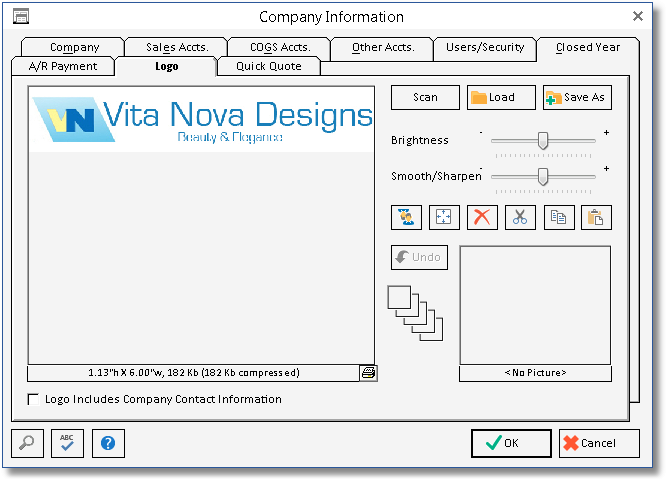
***In order for the Logo to appear on your Documents, you MUST be sure that you do NOT have the Letterhead (Lttrhd.) Option checked under the Company Information - Advanced - Print Tab.***
Optimal Logo file sizes:
For best results, the Company Logo file that you load into Design Manager should be about a 100KB JPEG or less. The software will not accept a logo if it exceeds 2MB. The reason that the logo file size needs to be small is for printing purposes. The bigger the file size of your Company Logo, the longer it will take Design Manager to print your documents where the logo is included, so to have normal printing speeds please remember to keep the logo image file as small as possible but to still support the required resolution for your printer.
A Black & White logo is best if set to a resolution of 300dpi. A Color logo should be 150dpi. The file MUST be a PNG, JPG, BMP, or Tiff file.
The functions of the controls on the Logo tab are the described below:
Logo Includes Company Contact Information: Select this option if the company logo has the company address, phone numbers, etc. embedded in the logo file. Design Manager cannot selectively display portions of the contact information (i.e., show the company website but not the company address) so be sure the logo file has all the necessary contact information before selecting this option. If all the desired information is not contained in the logo, it is suggested that the logo, itself, be edited to remove any contact information and to not select this option, allowing Design Manager to display the contact information immediately to the right of the logo. The Logo Includes Company Contact Information also determines the size of the logo that will be displayed on the documents.
| • | Residential/Commercial and Classic Style documents: When Logo Includes Company Contact Information is selected, the logo will appear up to 3" x 3" or as large as the original dimensions of the file if it is smaller than 3" x 3". The logo will be 1.5" x 1.5" when the option Logo Includes Company Contact Information is NOT selected. |
| • | Modern Style Documents: When Logo Includes Company Contact Information is selected, the logo will appear up to 8" x 3" or as large as the original dimensions of the file if it is smaller than 8" x 3". The logo will be 8" x 1.5" when the option Logo Includes Company Contact Information is NOT selected. |
See Picture and Image functions for details on the functions of this window.