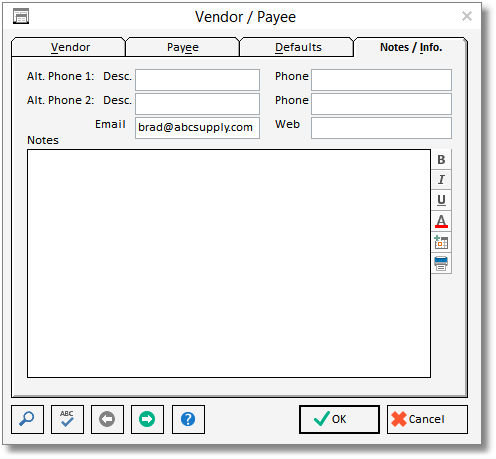New users may find it useful to enter a preliminary list of Vendors rather then entering them individually as needed. A Vendor is an entity, be it an individual, company, etc., from whom you purchase merchandise and receive bills for goods or operating expenses for payment. Examples of Vendors would be a fabric distributor, utility companies, independent contractors, etc.
To learn about Importing your Vendor list from another system, continue here.
The following describes how to quickly create new Vendors in Design Manager. For a complete explanation of Vendors, see Vendors under Glossary Windows.
To create a new Vendor in Design Manager, select Glossaries - Vendors and Payees which will display the Vendor Glossary shown below.
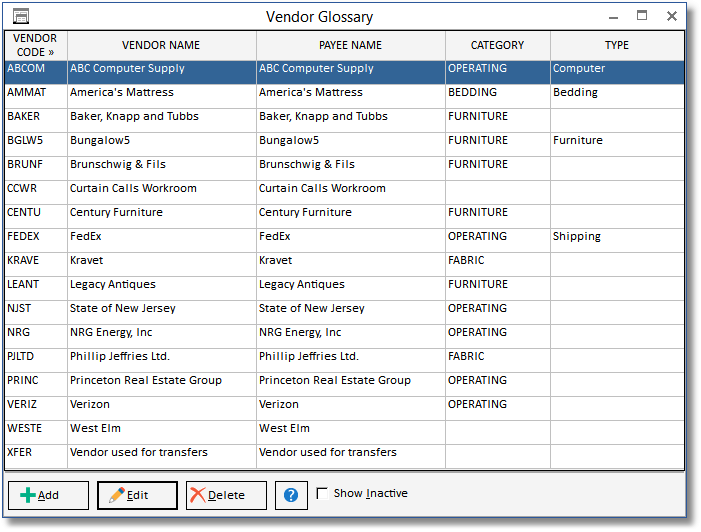
Click the Add button to display the Vendor / Payee Window.
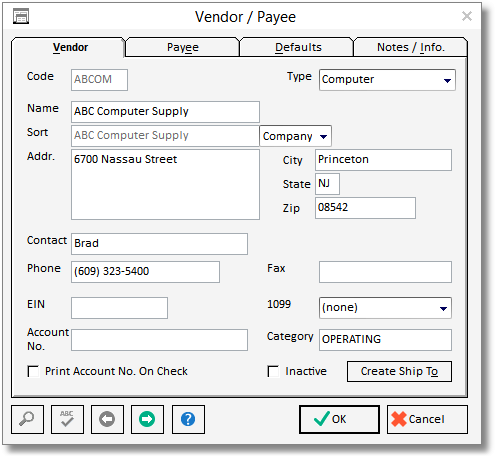
Enter a unique Code which may be up to 5 alphanumeric characters. It is recommend using codes that are easy to remember such as "FEDEX" for Federal Express.
Next, enter the Client's Name into the corresponding field. You'll notice that the Sort field automatically arranges the name when using titles (such as "Mr." or "Mrs.") and display the surname first. You can change the arrangement of the Name, if desired, by using the Sort selection.
Next, enter the Address, City, State, Zip, Contact, Phone, and Fax for the Vendor as necessary.
Input the appropriate Employer Identification Number (EIN) and choose the proper 1099 selection if the Vendor will require a yearly 1099 form.
The Account Number (No.) is your account number with the Vendor and can be optionally printed on Checks to the Vendor by selecting the Print Account Number (No.) On Check option.
The Category is used to classify the Vendor if desired. Examples could be generic such as Operating and Vendor or more detailed such as Lighting, Tile, Professional, etc.
TYPE: Vendors can be categorized using the Type selection in any manner you see fit. You can add a new Type, Shipping" or "Fabric" for example, simply by entering it into Type field. After doing so, the "Shipping" selection will be available for all new Vendors.
The Payee Tab is used to record the Payee Name and Address which determine the contact and address information to deliver Checks for the Vendor. Upon entering the Vendor Name and Address on the Vendor Tab, the information will be default to the Payee Name and Address automatically. The Payee information can be changed if the Vendor Name and/or Address differs from the address to where Checks will be delivered.

The Defaults Tab is used to define additional information about the Vendor.

The Purchase Order (PO) Terms and Purchase Order (PO) Ship Via will be displayed on the Purchase Orders to the Vendor.
Use the Deposit % if this Vendor normally requires a standard deposit to accompany Purchase Orders.
The optional Expense Account (Acct.) is the General Ledger Account used for vendors associated with Operating Expenses such as telephone, rent and utilities.
The Discount %, Days to Take Discount, Payment Due Days determine the discount terms for timely payment with the Vendor. Buying Terms will automatically configure your cost from the Vendor by reducing the list price of merchandise accordingly.
You can use the Notes/Info. Tab to input the Vendor's E-mail address, Website, additional telephone numbers such as cell phone or office, and any other relevant information into the Notes field.