To re-print an existing Inventory Purchase Order, go the Inventory Purchase Orders / Receiving Window, select the desired Purchase Order, and click the Re-Print button. Doing so will open the Re-Print Inventory Purchase Order Window shown below.
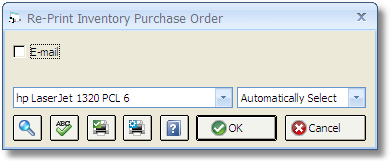
E-mail: The E-mail option will allow you to create a e-mail message with the Inventory Purchase Order attached in a .pdf format. If the Use MAPI instead of Outlook for E-mail is NOT selected on the User Settings Window, an Outlook E-mail Message will be displayed with the Purchase Order as an attachment upon clicking OK. Outlook will then manage the delivery of the E-mail. If you have recorded an E-mail address on the Vendor / Payee Window - Notes/Information Tab, it will be defaulted as the "To address" on your Outlook E-mail.
If Use MAPI instead of Outlook for E-mail option is selected on the User Settings Window, a generic E-mail Window will be displayed where you can input the subject and message. Again, the e-mail address will default from the Vendor / Payee Window - Notes/Information Tab. The E-mail Window is shown below.
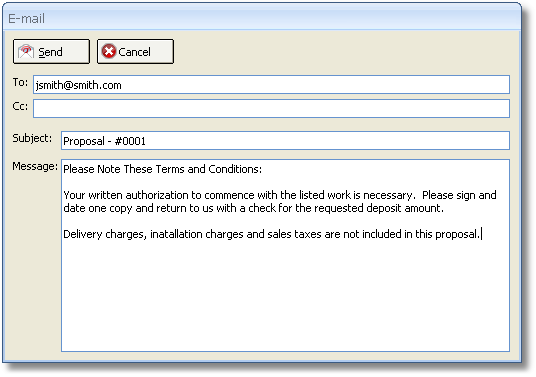
Clicking the Send button will create an e-mail in your default E-mail software for transmission. In order for Design Manager to send an e-mail, your e-mail software must be MAPI-compliant. Some e-mail software must be running to receive e-mail from other programs such as Design Manager.