The Tool Bar is located at the top of the main Design Manager window. The buttons and drop down menus provide access to every function and window in Design Manager. The top row contains five headings: File, Tools, Glossaries, Window, and Help each with its own drop-down menu. Click on the heading to view the menu, and then click on your selection to open the corresponding window for that function.
The five drop down menus are listed below.
File:
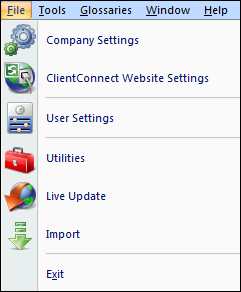
![]() Company Settings: Opens the Company Information Window.
Company Settings: Opens the Company Information Window.
![]() ClientConnect Website Settings: Opens the Client Connect-General Window. *ClientConnect is an Additional module.
ClientConnect Website Settings: Opens the Client Connect-General Window. *ClientConnect is an Additional module.
![]() User Settings: Displays the User Settings Window to configure default e-mail message, Outlook folder locations, etc. for a given user.
User Settings: Displays the User Settings Window to configure default e-mail message, Outlook folder locations, etc. for a given user.
![]() Utilities: Opens the Utilities Window (to do backups, repair the database, etc.).
Utilities: Opens the Utilities Window (to do backups, repair the database, etc.).
![]() Live Update: Accesses the Live Update function.
Live Update: Accesses the Live Update function.
![]() Import: Displays the File Import Feature.
Import: Displays the File Import Feature.
Exit: Closes the Design Manager program.
Tools: This drop down menu contains all of the functions on the default Tool Bar which is described below.
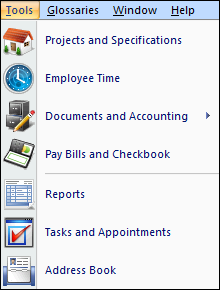
![]() Projects and Specifications: Main window for all Project information and the creating and editing of Items and Components.
Projects and Specifications: Main window for all Project information and the creating and editing of Items and Components.
![]() Employee Time: A user-friendly interface for quickly recording and maintaining Time Sheets for multiple managers and designers.
Employee Time: A user-friendly interface for quickly recording and maintaining Time Sheets for multiple managers and designers.
![]() Documents and Accounting (Project View, Vendor View, or Journal Entries and Miscellaneous Cash Receipts View): Main window for entering all accounting transactions.
Documents and Accounting (Project View, Vendor View, or Journal Entries and Miscellaneous Cash Receipts View): Main window for entering all accounting transactions.
![]() Pay Bills and Checkbook (optional with Accounting module): Printing, recording, and reconciling checks and credit cards.
Pay Bills and Checkbook (optional with Accounting module): Printing, recording, and reconciling checks and credit cards.
![]() Reports: Displays the Reports window.
Reports: Displays the Reports window.
![]() Tasks and Appointments: Opens the To Do List Tasks and Appointments Window.
Tasks and Appointments: Opens the To Do List Tasks and Appointments Window.
![]() Address Book: Displays the Address Book.
Address Book: Displays the Address Book.
Glossaries: Select from the following ten Glossaries which are explained in full under Glossary Windows:
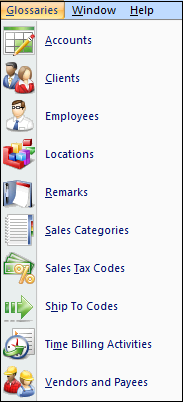
![]() Accounts (optional with Accounting)
Accounts (optional with Accounting)
Window:
Clicking the Window menu will display each open window within Design Manager so that a particular window can be selected and brought the foreground.
Help:
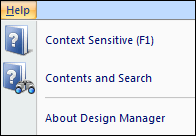
![]() Context Sensitive (F1): Brings up help for the window in the foreground.
Context Sensitive (F1): Brings up help for the window in the foreground.
![]() Contents and Search: Displays a list of contents in the Design Manager help file.
Contents and Search: Displays a list of contents in the Design Manager help file.
About Design Manager: Opens the About Design Manager 2011 Window where information on the software version, serial number, etc. is displayed.